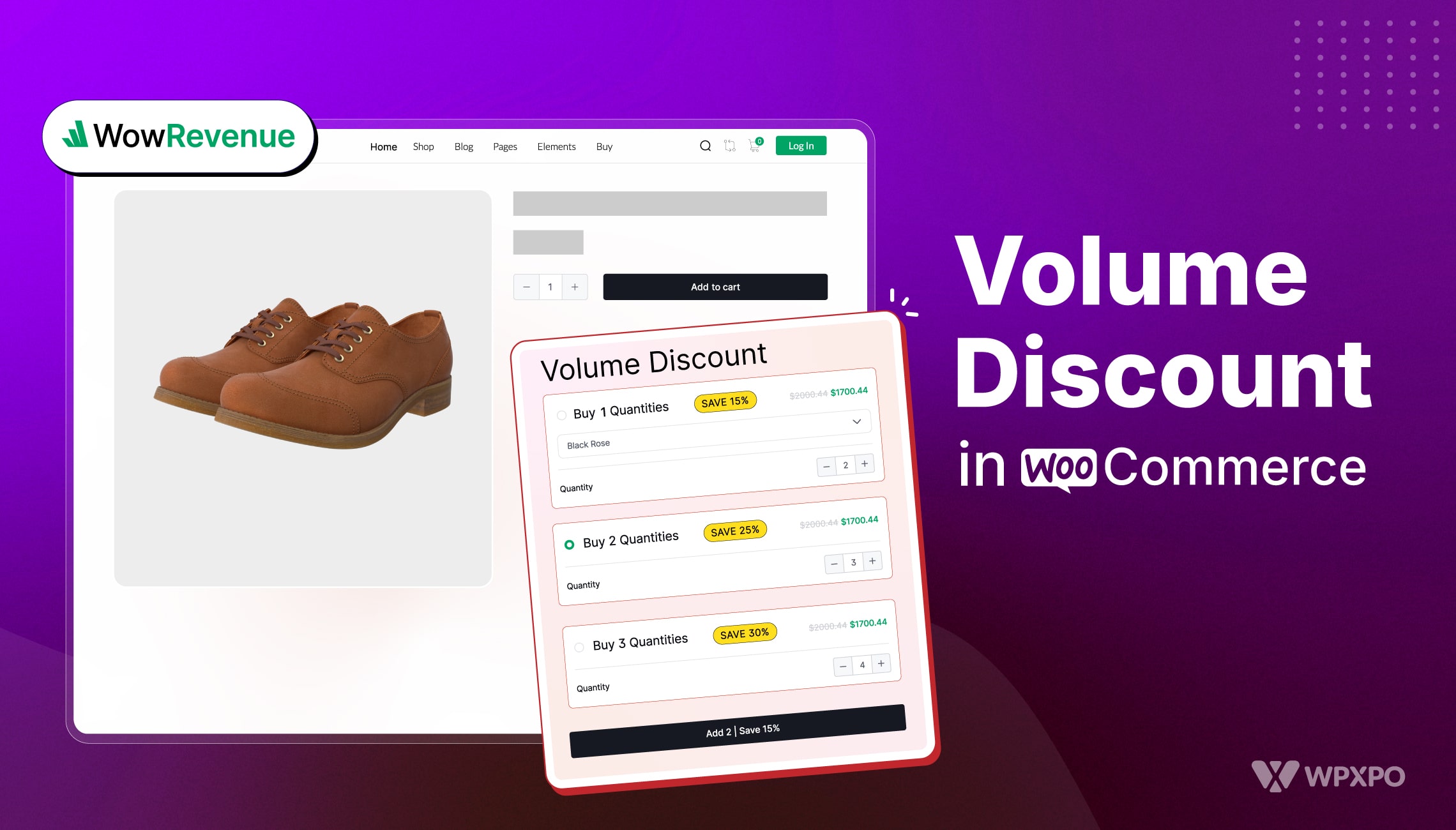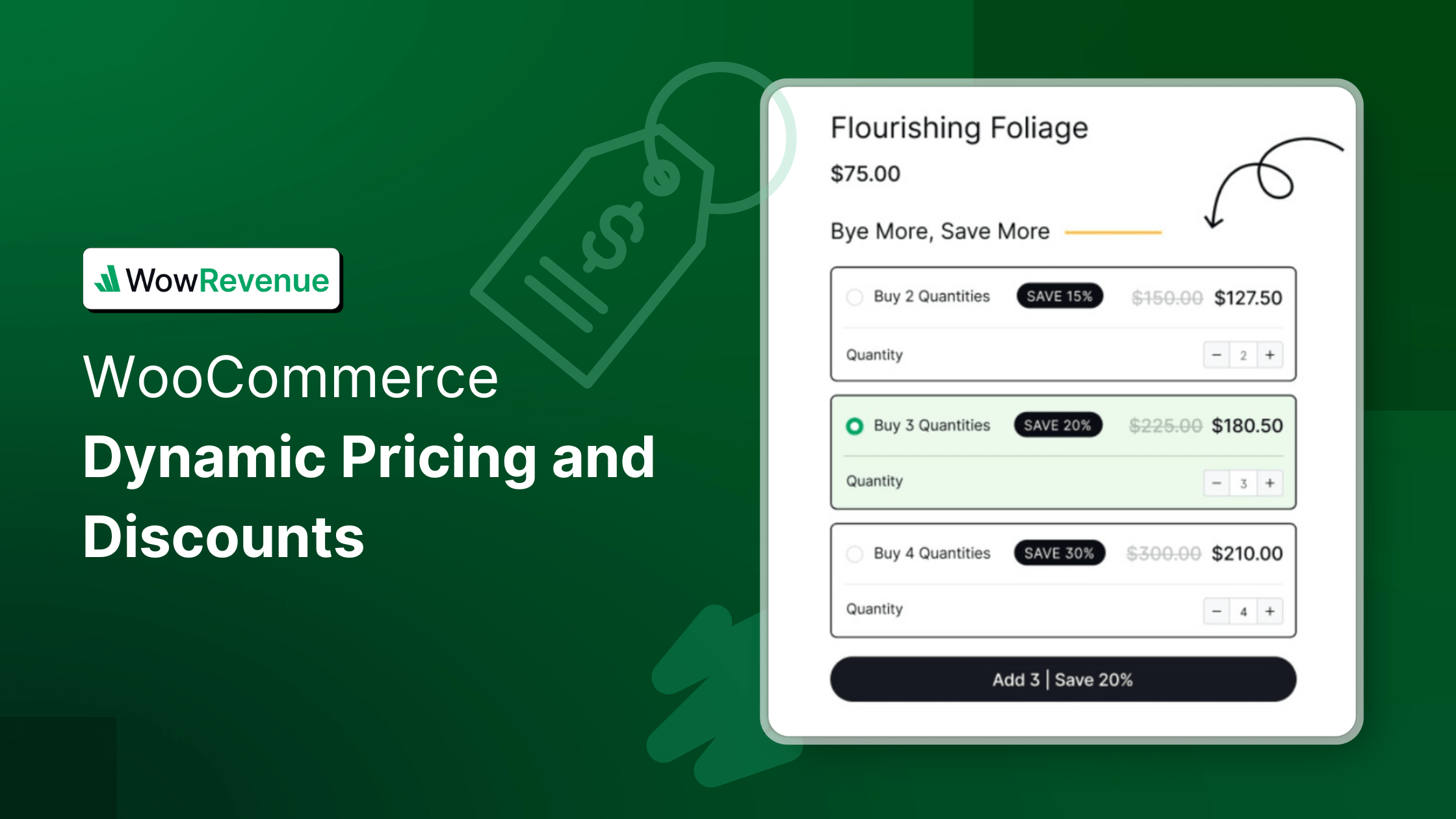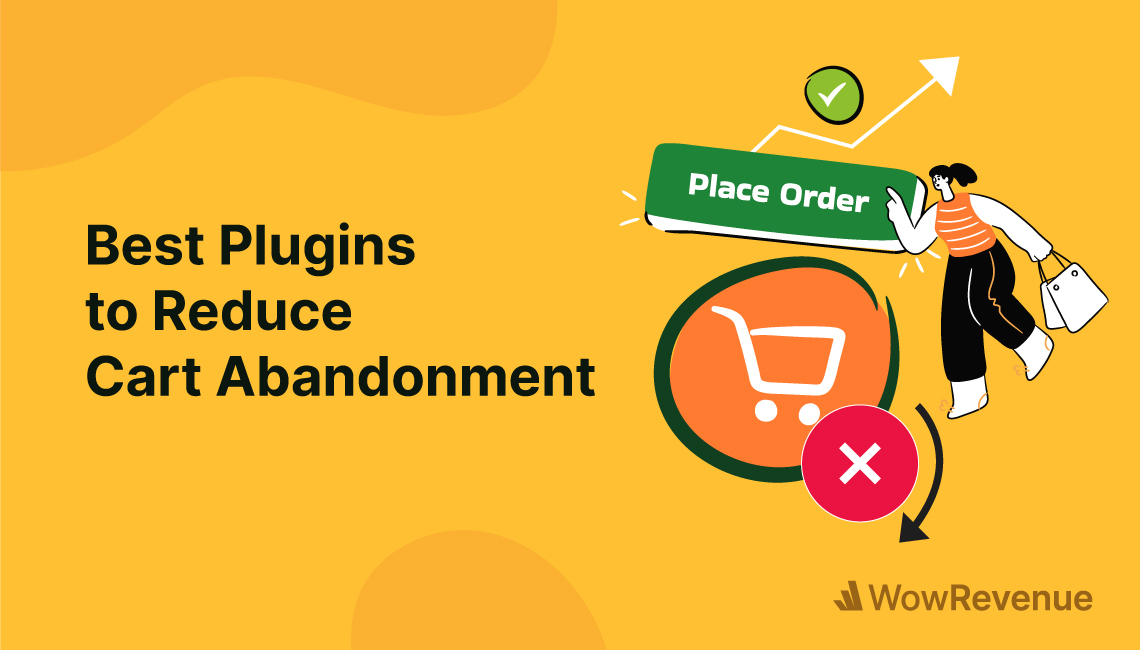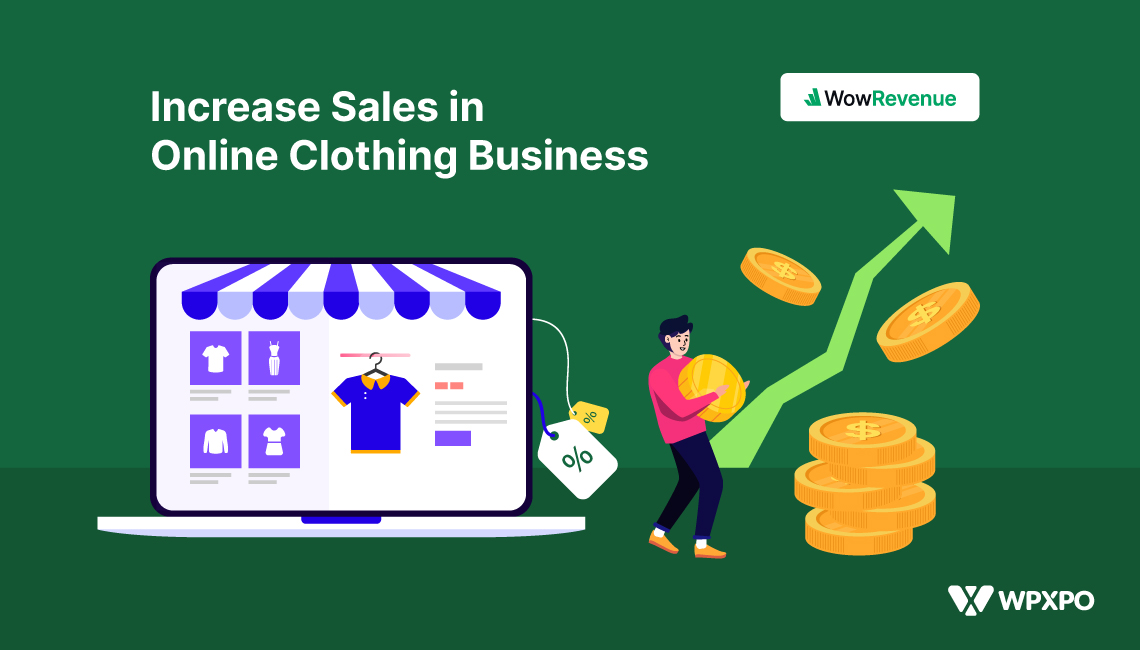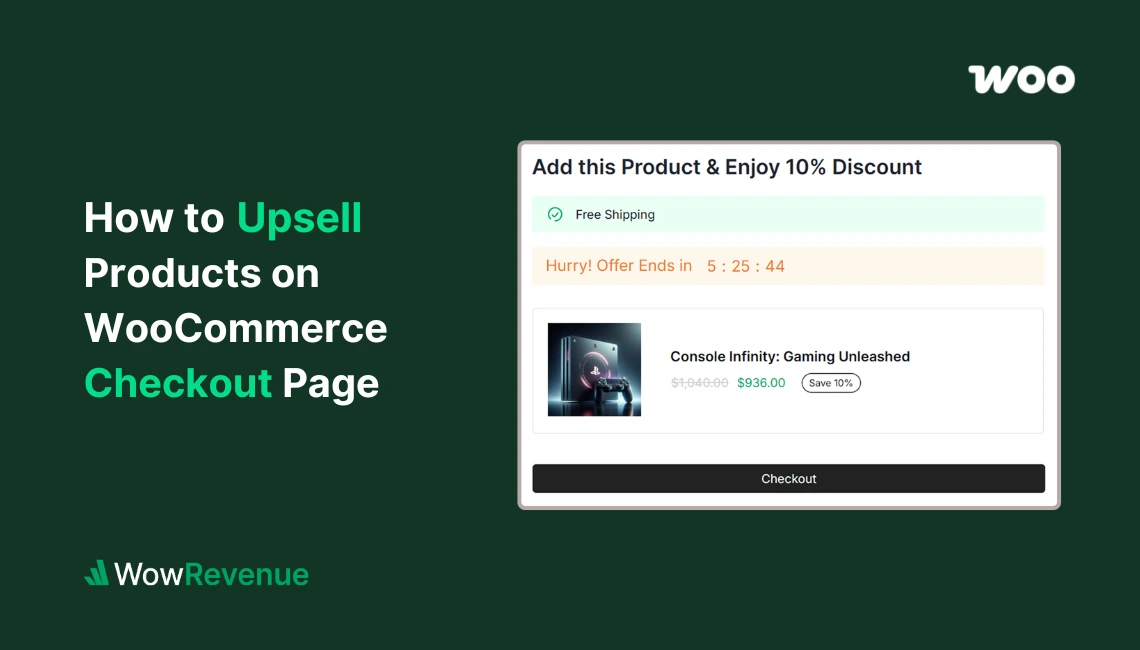Many WooCommerce stores struggle to encourage larger purchases and miss out on bigger profits. They lose sales because customers aren’t motivated to buy more. Are you experiencing the same issue and looking for a solution?
Adding quantity discounts can do wonders for your sales. It creates an incentive for customers to purchase larger quantities and also helps you clear inventory faster.
But how do you add a quantity discount in WooCommerce?
Here are the key steps on how to add quantity discount in WooCommerce:
☑️ Install and activate WowRevenue
☑️ Create a quantity discount campaign
☑️ Configure Campaign Behavior
☑️ Set up trigger products
☑️ Add product quantity
☑️ Use conversion-focused features
☑️ Design the appearance
Let’s walk through the entire process, step by step. But you can check out the video tutorial on creating a ‘Quantity Discount’ campaign in WooCommerce for a visual guide! 🎥📚
What is Quantity Discount in WooCommerce?
A volume discount is when customers get a lower price for buying in bulk. The more they buy, the less they pay per unit. It’s a win-win for both you and your customers. You move more products, and customers feel rewarded for buying in discounts.
Here’s how different businesses use quantity discounts to encourage larger purchases:
Shopping in Buik: Retailers often offer discounts when customers buy products in bulk, like 10% off when purchasing 100+ units.
Office Supplies: Companies often offer lower prices on pens or paper when you buy multiple packs.
E-commerce Sites: Many online stores offer quantity discounts, such as 5% off for 10+ items, and 10% off for 20+ items.
Restaurant Supply: Restaurants get discounts for buying food ingredients in large quantities.
Subscription Boxes: Many companies offer discounts for long-term commitments, such as 10% off when you subscribe for 6 months.
Why Add Quantity Discount in Your WooCommerce Store?
Adding quantity discounts to your WooCommerce store can offer several benefits:
Higher (AOV) Average Order Value
When you offer quantity discounts, customers are more likely to add more items to their cart to get the discount. This can help you increase your average order value and boost your sales.
Improve Customer Loyalty
Offering quantity discounts can be a great way to reward your loyal customers and encourage them to keep coming back. When customers see that you appreciate their interests, they are more likely to remain loyal to your brand.
Stay Competitive
In today’s competitive marketplace, it’s important to offer your customers the best possible value. Quantity discounts can help you stay competitive and attract new customers.
Clear out Excess Inventory
If you have a lot of excess inventory, quantity discounts can be a great way to clear it out. By offering a discount on bulk purchases, you can encourage customers to buy more of your product and help you get rid of your excess inventory.
Encourage Bulk Purchases
Quantity discounts can also encourage customers to make bulk purchases. It can be beneficial for your business in many ways. For example, bulk purchases can help you reduce shipping costs.
Use Cases for Quantity Discount
Quantity discounts are especially effective in a few cases:
Subscription-Based Business: Offering discounts for long-term subscriptions increases loyalty.
Seasonal Sales: During events, quantity discounts can boost sales for limited time offers.
Bulk Orders: Perfect for B2B businesses or wholesalers who buy products in large quantities.
New Product Launches: Offering discounts for buying multiple units helps introduce new products and attract customers.
Detailed Steps to Add Quantity Discounts in WooCommerce
Now you know the benefits and use cases of adding a quantity discount campaign in your WooCommerce store. So, it’s time to dive in. Adding quantity discounts is a straightforward process if you use plugins.
You can find many plugins dedicated to specific discount campaigns, like Bundle Discount plugins and Product Mix & Match plugins. But, WowRevenue stands out as a single plugin. It brings together all major and innovative types of discount campaigns into one comprehensive solution.
WowRevenue is the first WooCommerce plugin designed to holistically boost your Average Order Value (AOV). So, I recommend using WowRevenue. Here are more reasons to choose it:
✅ WowRevenue is budget-friendly: It’s much cheaper compared to purchasing all the individual plugins, which can be insanely expensive. With WowRevenue, you get all the features at a much lower cost.
✅ Aimed at Increasing AOV: WowRevenue provides 12 unique AOV booster campaigns focused on elevating your WooCommerce store’s Average Order Value. Spending goals and frequently bought-together are the one among them.
✅ Versatile Offer Placement: You can position your campaign in four key areas of your store: the product page, cart page, checkout page, and thank you page. Additionally, you can choose the display style, such as in-page, pop-up, or floating.
✅ Clean Interface: The interface of WowRevenue is very clean and easy to work with. Even if you’re a beginner, you’ll find this plugin perfectly suitable for your needs.
Amazing right? Let’s add a quantity discount step-by-step with WowRevenue.
Step #1: Create A Quantity Discount Campaign
First, you need to install and activate the WowRevenue plugin. Next, on your WordPress dashboard look for WowRevenue and navigate to “Campaign Section”.
- Click on the “+ Create Campaign” button at the upper-left corner.
- Select Quantity Discount and hit “Create the Campaign”.
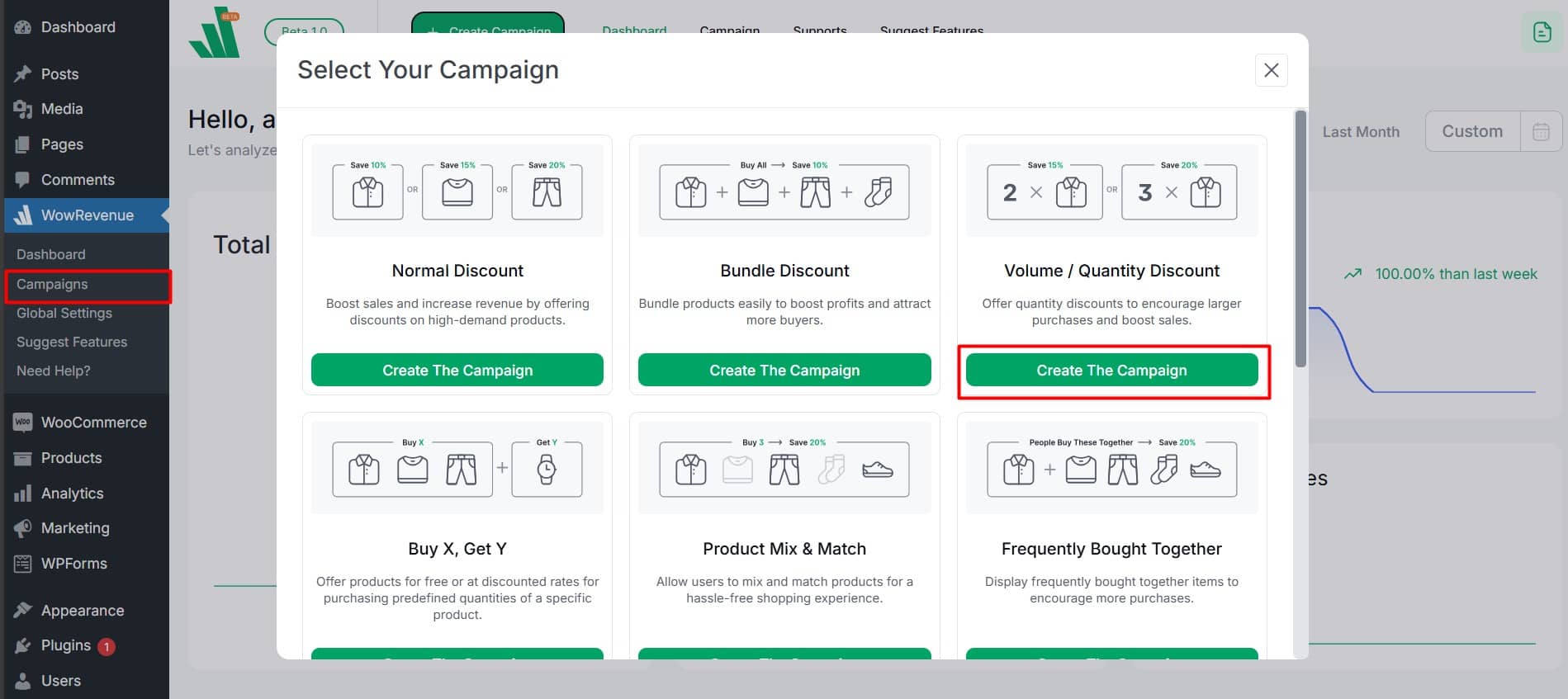
Step #2: Configure Campaign Behavior
A popup will appear for primary campaign customization. Here you can set up the following options:
You can enter a campaign name for easy identification. You can also select where to display the campaign such as the product page, Cart page, and more.
Decide how you want to display your campaign with “Display Style”. There are three options: In-Page, Pop Up, and Floating. You can further customize the display style.
Select a strategy for your campaign: cross-sell, upsell, or down-sell. This choice won’t impact your campaign’s functionality.
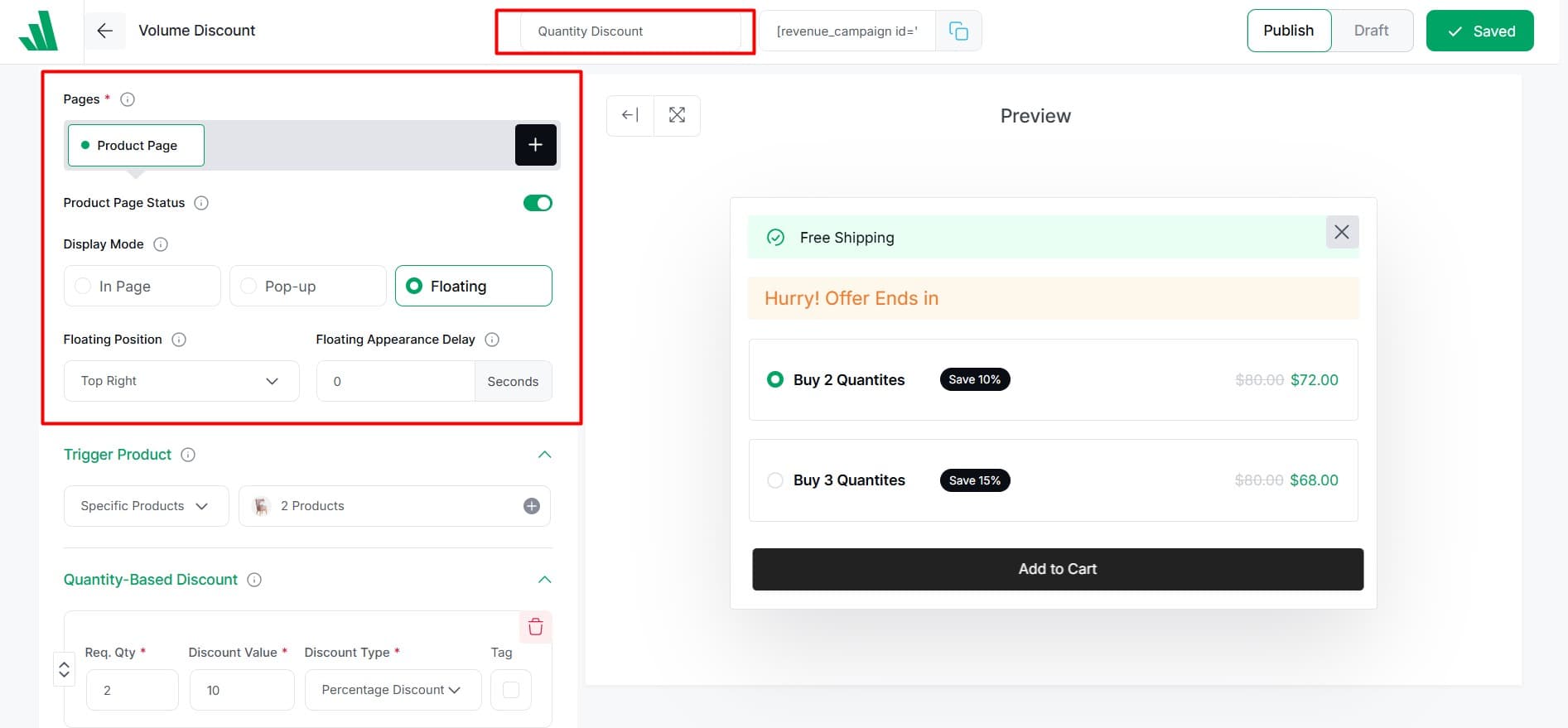
Step #3: Set Up the Trigger Products
In this part, select the trigger products for which you want to create a price tier and discount. In simple words, trigger products are those for which you want to offer a quantity discount. These products will be available at a lower price when bought in bulk.
Select an option and choose your trigger product(s) by either selecting specific products or products within a category.
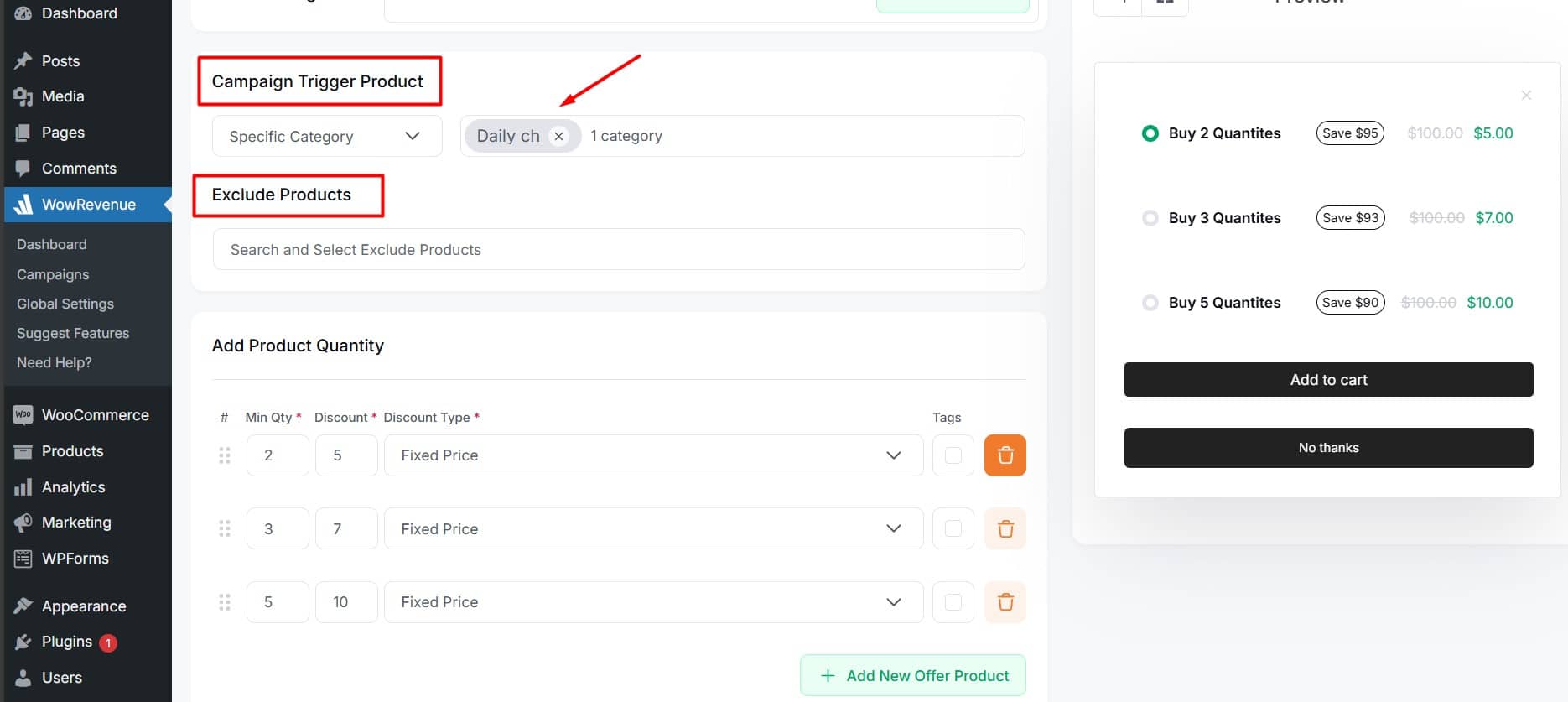
Step #4: Add Product Quantity and Discount
In this step, set up the discount based on quantity. For example, “Buy 2, Save USD 5” and “Buy 5, Save USD 10.” Here, you can create multiple tiers to encourage larger purchases.
Enter the minimum quantity required for the discount, the discount amount, and the discount type.
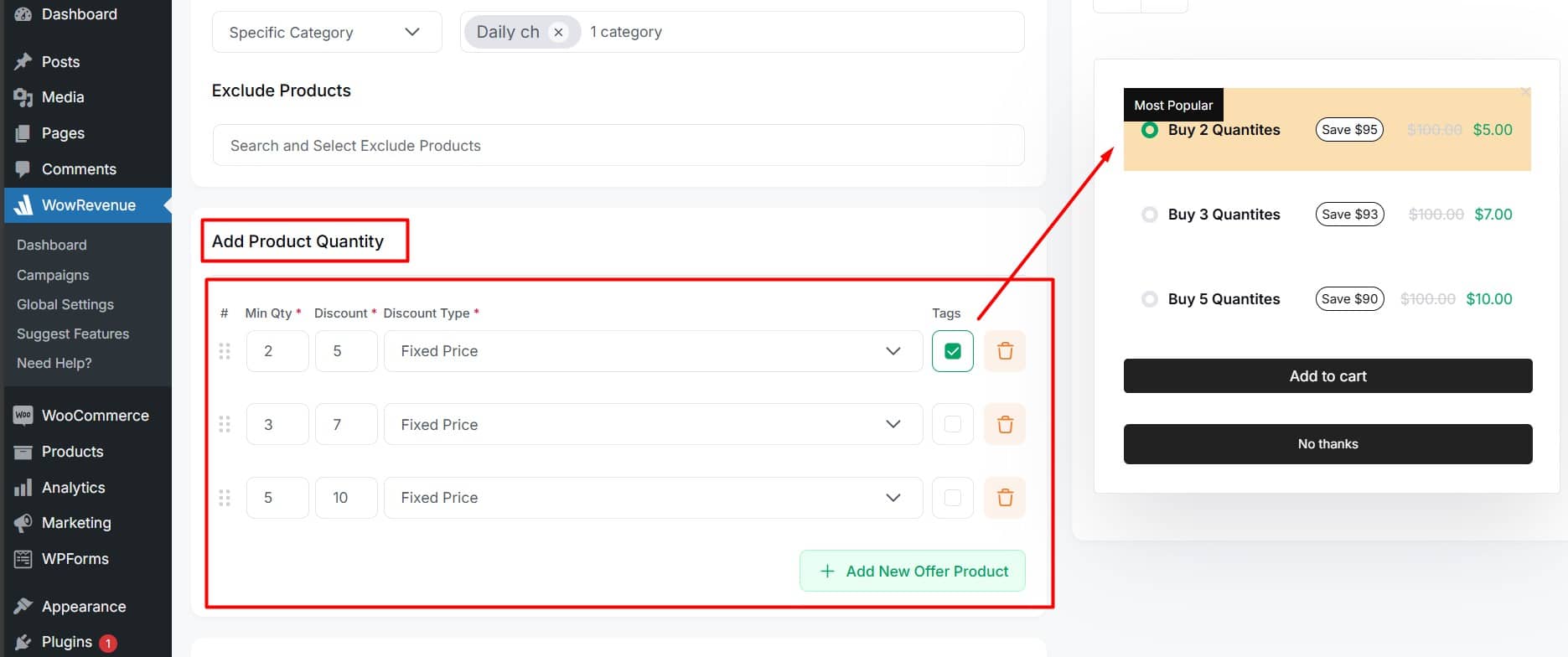
Step #5: Add Campaign Title and Conversion Features
You can incorporate conversion-focused features to transform your general customers into super customers. This section allows you to set up three such features.
- Countdown timer: It helps build urgency and drives more sales within that timeframe
- Animated Add to Cart: It captures user attention and reduces the risk of being overlooked. It also helps to increase clicks on the add-to-cart button.
- Free Shipping: It can encourage purchases by eliminating shipping costs
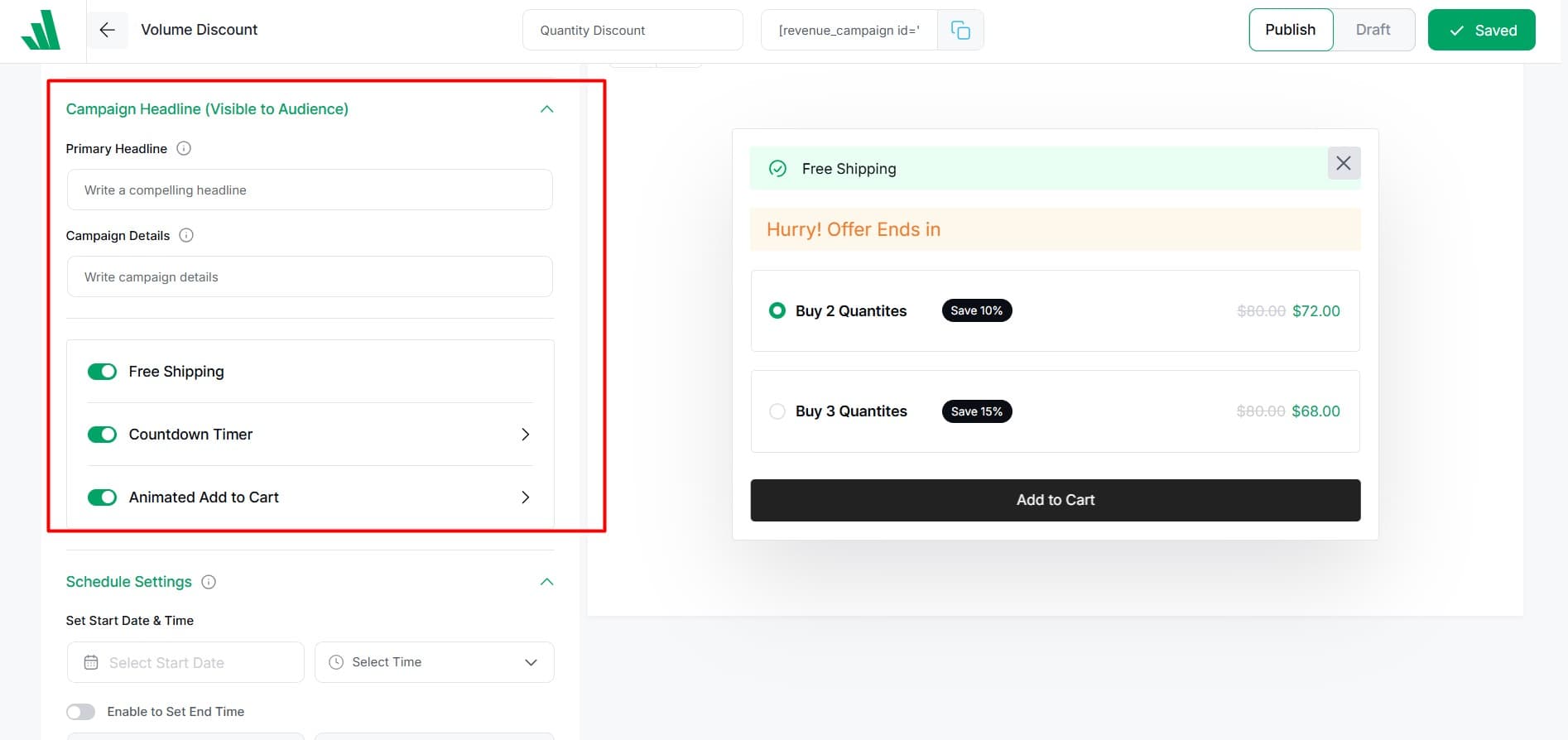
Step #6: Schedule and Configure Additional Settings
If your quantity discount is for a limited time, you can set start and end dates. You can also enable options like
- Directing customers straight to the checkout page from the campaign.
- Allowing them to select the product quantity directly within the campaign.
These features can streamline the purchasing process and enhance the overall user experience.
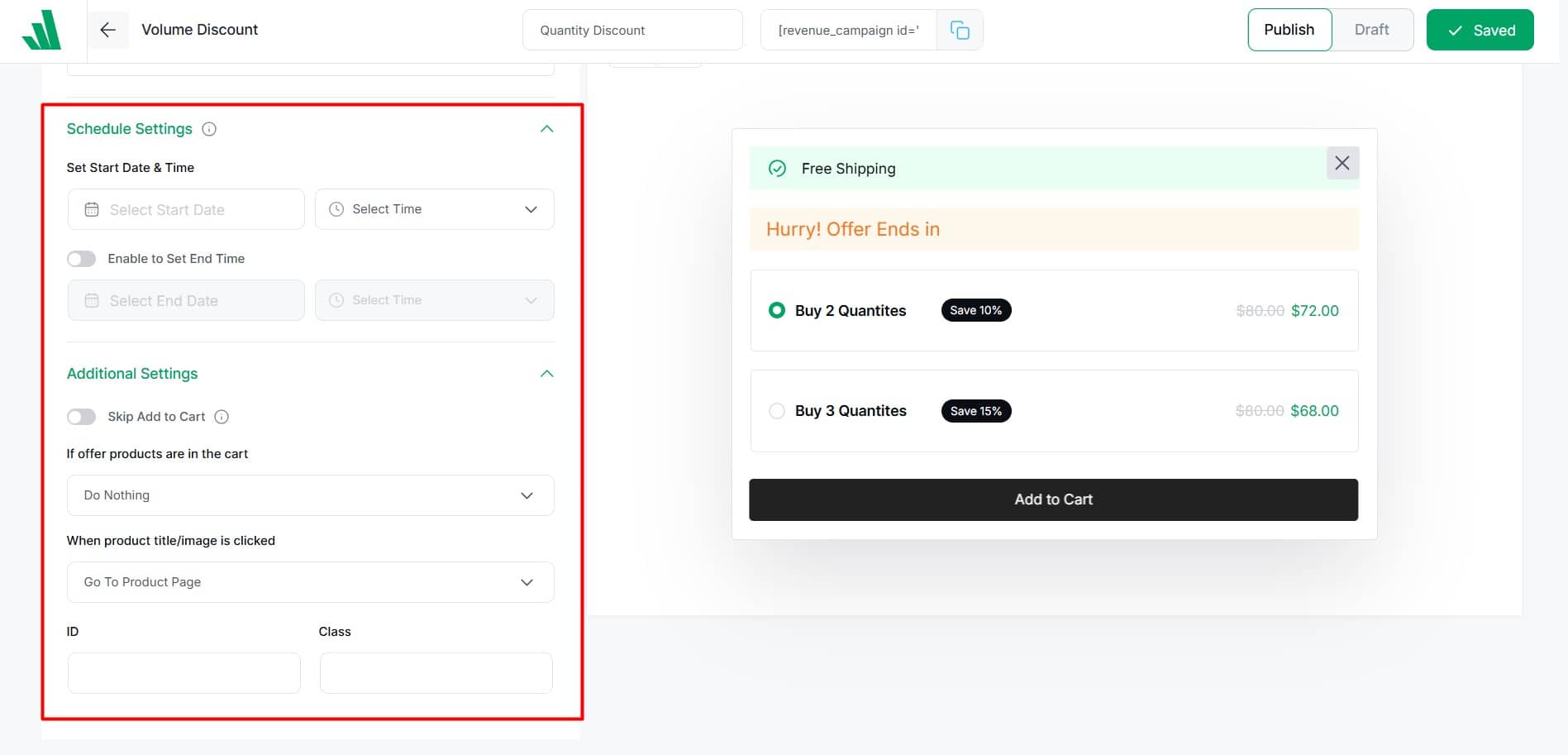
Step #7: Design the Campaign Appearance
Now that we’ve mastered creating and configuring quantity discounts, let’s turn our attention to the design—because appearance truly matters!
With WowRevenue, you have the flexibility to design nearly every aspect of your quantity discount, from the campaign title to the add-to-cart button.
You don’t need to navigate to other pages to make these changes. Navigate to the preview section on the right. Here, you can customize the color, typography, border, and spacing to match your preferences perfectly.
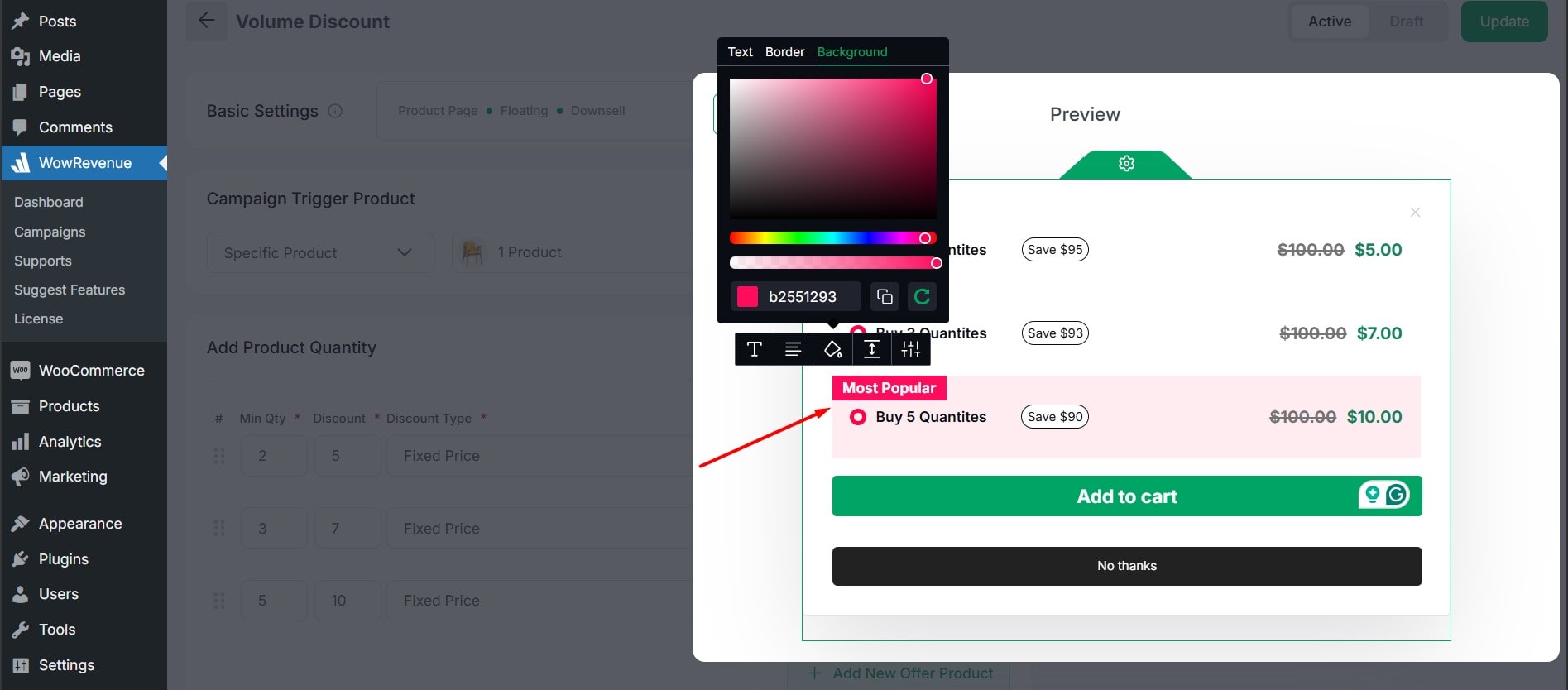
Once you’ve completed your design, click “Update” and then check out your newly created quantity discount campaign on the product page.
Tips to Follow for a Successful Quantity Discount Campaign
Here are some key strategies for an effective discount campaign:
✅ Clear Communication: Make sure your customers understand how the discount works.
✅ Highlight savings: Make sure customers can easily see how much they’ll save.
✅ Create Urgency: A time-limited offer can motivate customers to act quickly.
✅ Track performance: Monitor your campaign and adjust based on results.
Additional Resources
You can follow the WowRevenue Documentation for detailed step-by-step instructions.
- How to Increase Average Order Value in WooCommerce
- How to Create Frequently Bought Together in WooCommerce
- How to Create Buy X Get Y Offers in WooCommerce
- How to Create Bundle Discounts in WooCommerce
Add Quantity Discount in WooCommerce Now!
In conclusion, adding a quantity discount in your WooCommerce store boosts sales by encouraging bulk purchases. It increases the average order value and gives you a competitive edge.
In this guide, I defined the quantity discount and highlighted its benefits. I also introduced WowRevenue as the most cost-effective and efficient plugin for boosting your revenue.
So don’t miss the opportunity to increase your sales and average order value. Start today and watch your business grow!
FAQs about Adding Quantity Discount in WooCommerce
Here are the common FAQs people have about adding quantity discount in WooCommerce:
Can I offer quantity discounts on specific products only?
Absolutely! You can choose any product to apply the quantity discount. This flexibility allows you to strategically target items that you want to promote or clear out.
Is It Possible to Exclude Certain Products from the Campaign?
Yes, it is possible to exclude specific products from your quantity discount campaign in WooCommerce. You can easily do it by using the WowRevenue plugin easily.