A Mix and Match campaign is a promotional strategy where customers can create their own product bundles from a selection of items and receive discounts. This campaign encourages customers to mix different items from a selection. Then it rewards them with a price reduction.
If you need further assistance after reading this, please don’t hesitate to contact us. We’re always happy to help!
Create Campaign
Follow these steps to create a Mix and Match campaign.
- From your WordPress Dashboard, go to WowRevenue -> Campaigns -> click on the Create Campaign button.
- From the pop-up page, choose Mix and Match -> click on the Create the Campaign button.
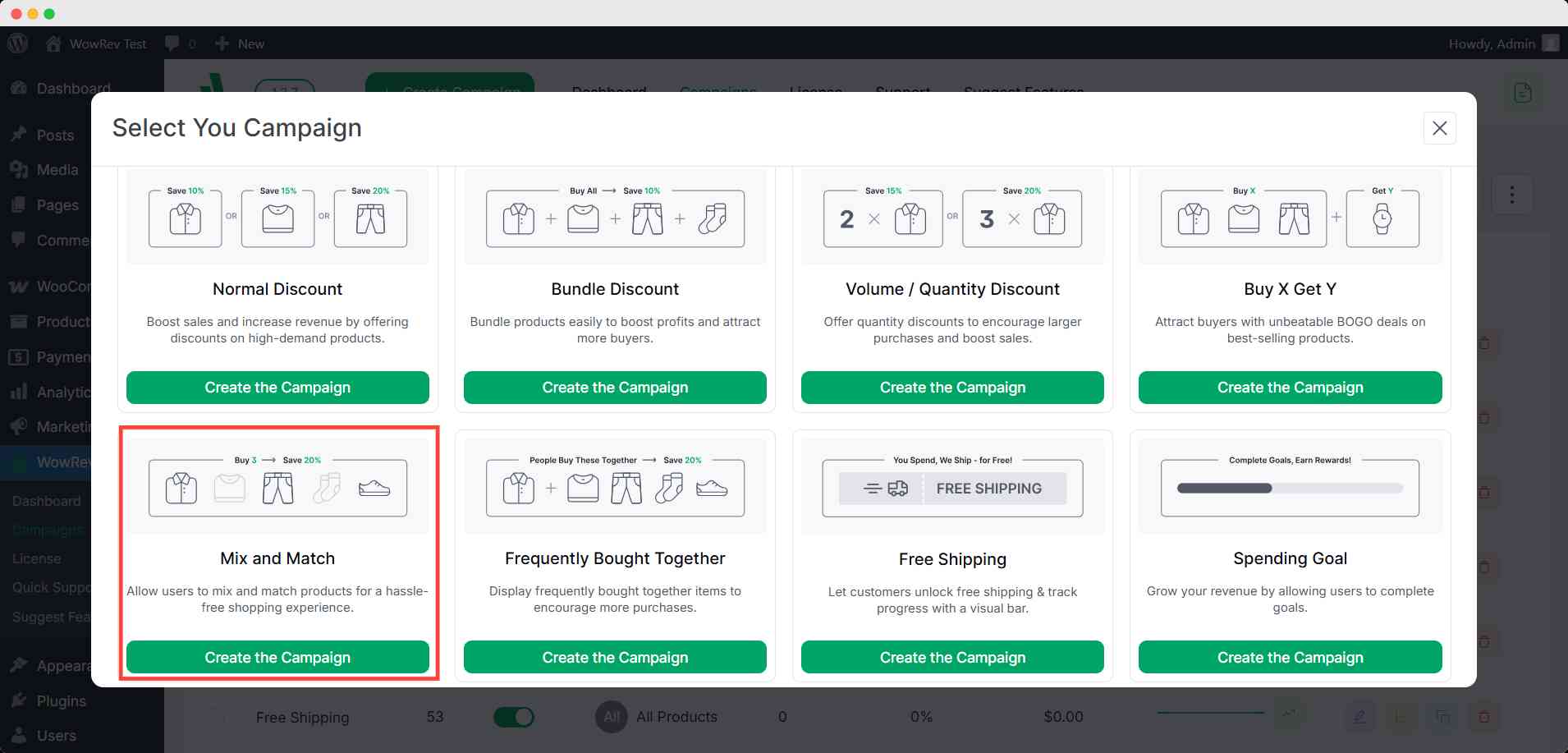
Set Up Initial Options
Campaign Name: Create a unique campaign name for easy identification. This helps manage multiple campaigns.
Short Code: Use short codes to place your Mix and Match campaign in a specific position or with third-party solutions.
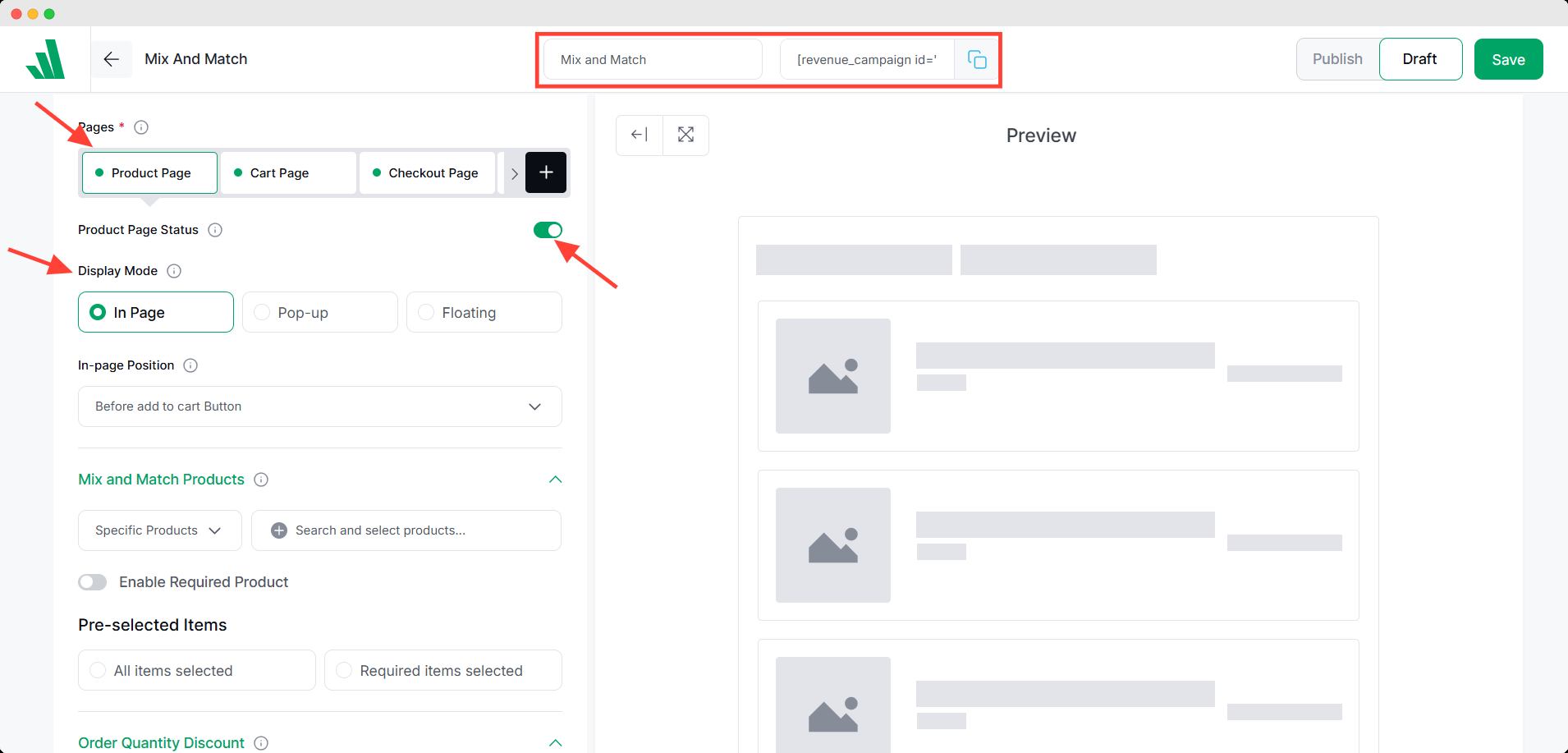
Pages: Select where to show the mix and match discount campaign. There are four options:
- Product Page: When customers view the product, it triggers and shows offers for other items.
- Cart Page: When customers add the product to the cart, it triggers and displays discounts on the cart.
- Checkout Page: When customers reach the checkout page with the product, it activates and displays offers on other items.
- Thank You Page: Buying a product triggers and displays a discount on the Thank You page.
Page Status: You can enable or disable pages to decide whether the mix and match campaign appears on that page.
Display Style: Choose how to display your bundle offer with these three options:
In-Page: The bundle discount offer will be displayed directly on the desired page.
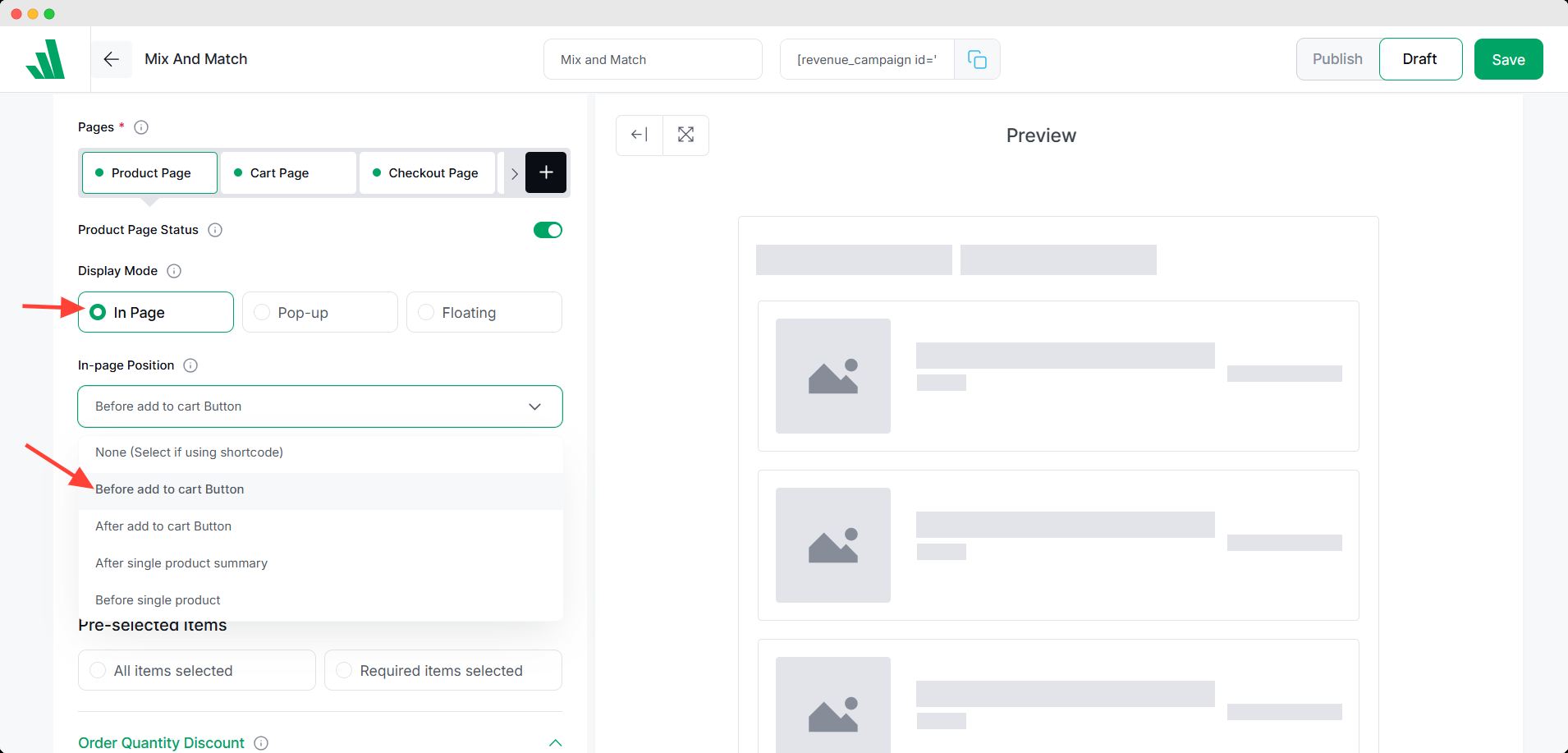
- Select an in-page position from the dropdown menu
- Note: The in-page position option is not available for campaigns on checkout or thank you pages.
Pop-Up: The offer will appear as a pop-up on the desired page.
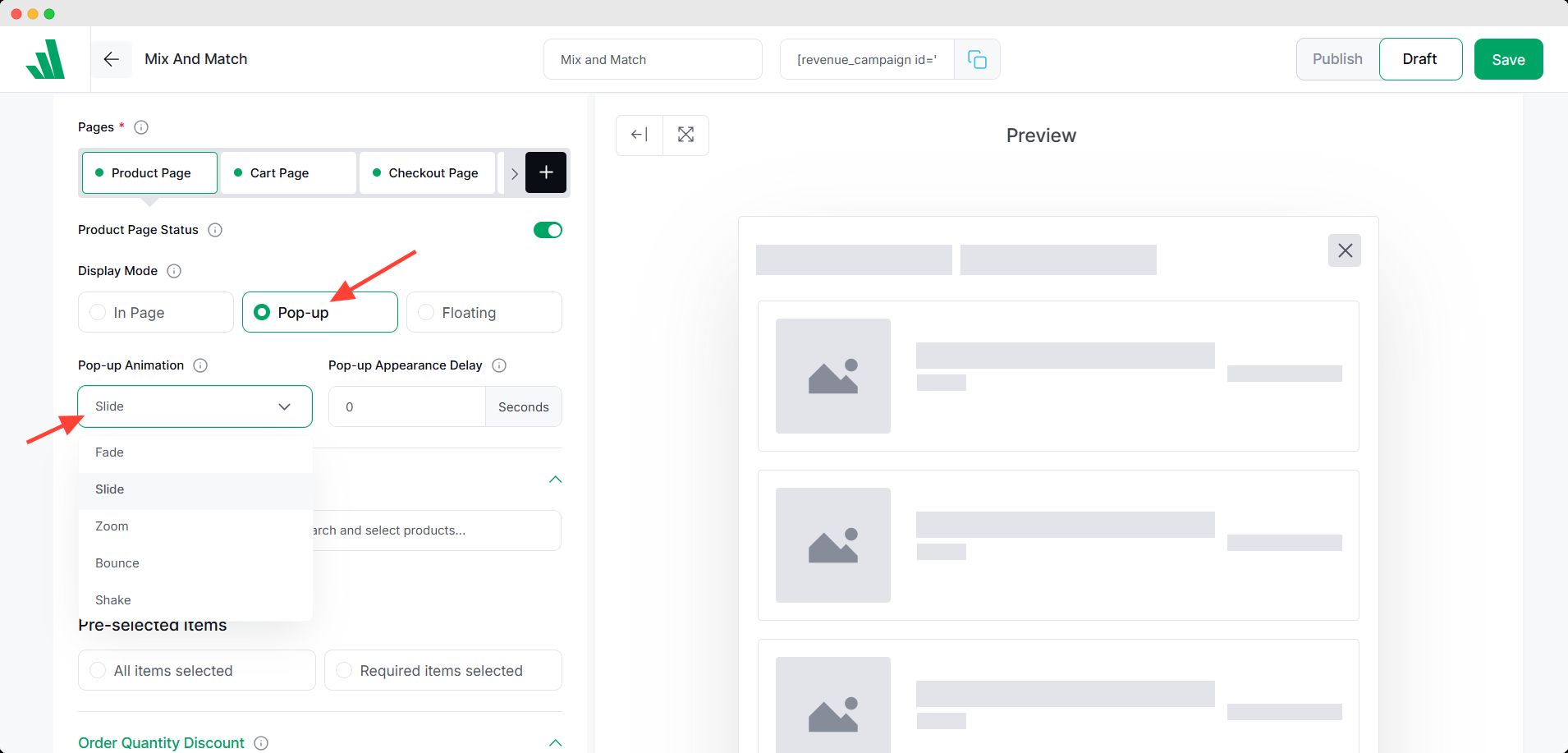
- Choose a pop-up animation from eight options.
- Enable the immediate trigger to appear as soon as the page loads. Or set a delay in seconds for it to appear later.
Floating: The offer will stay floated on the desired page.
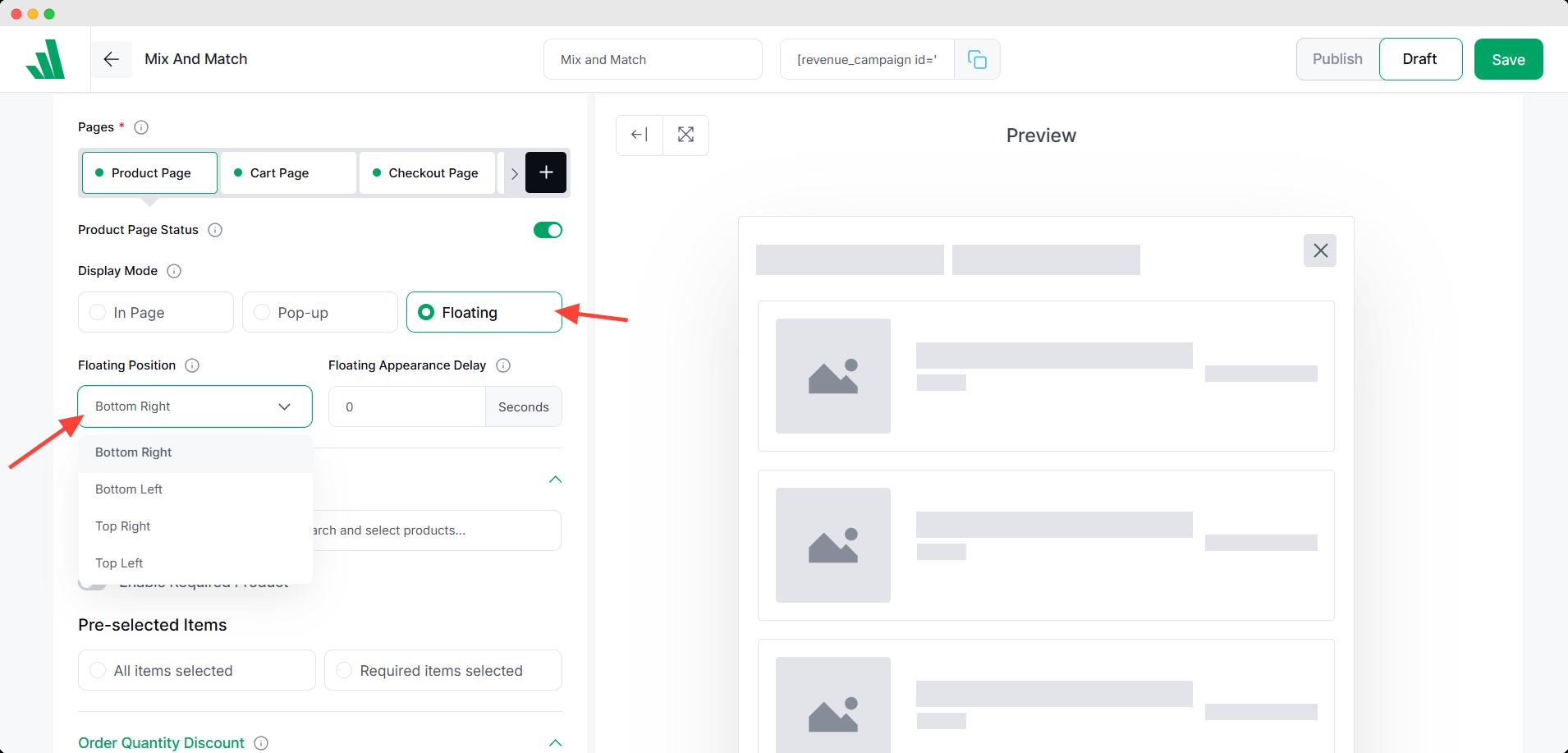
- Pick a floating position from four options.
- Enable the immediate trigger to appear as soon as the page loads. Or set a delay in seconds.
Mix and Match Products
In this section, select the products that will be available for the shoppers to choose from and create their own bundle.
Click on the Select an option field and choose Mix and Match.
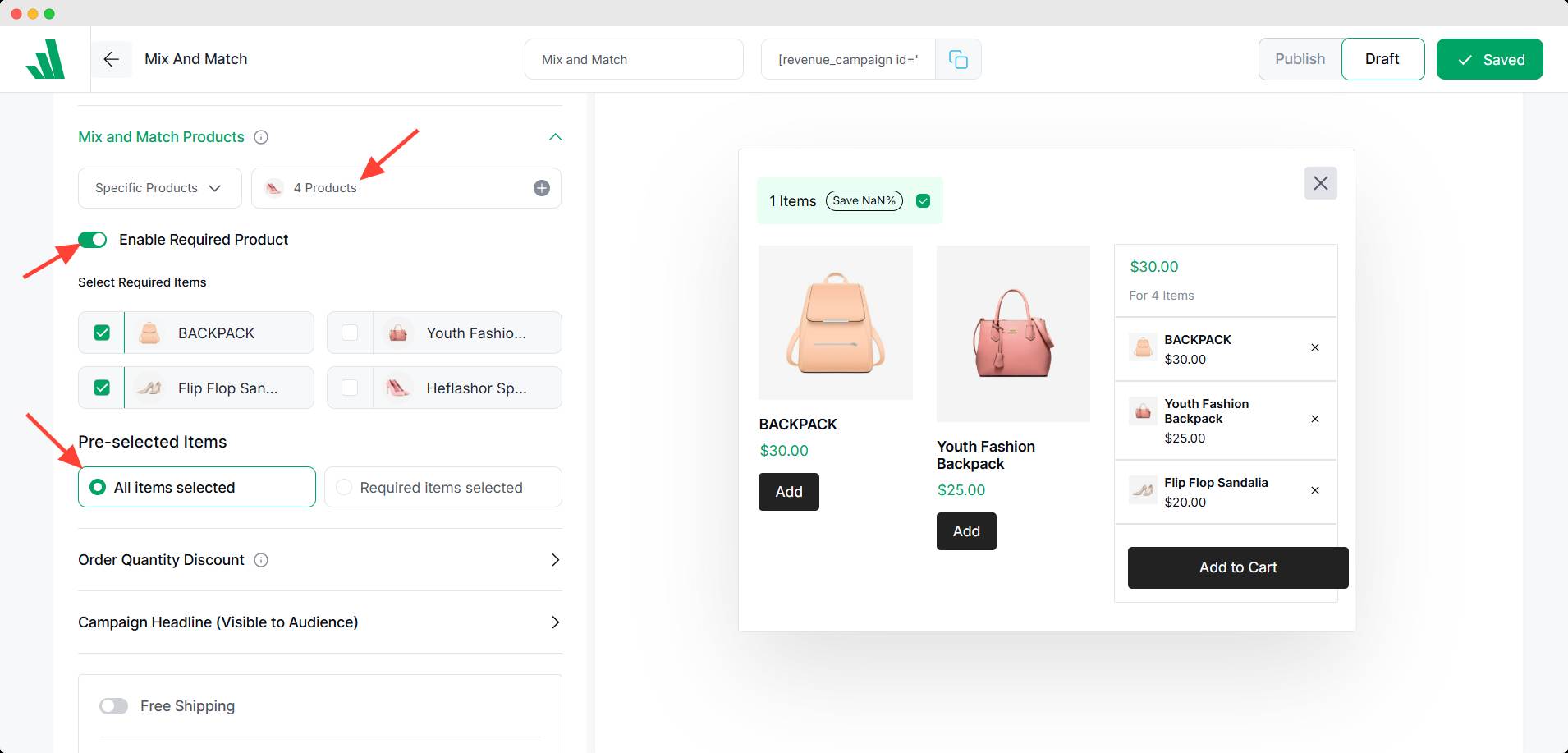
Enable Required Product: Toggle this on to ensure customers must purchase the required products along with their selected ones.
Pre-selected items: This option is available only when specific products are chosen. Select one of the following options:
- All items selected
- Required items selected
Order Quantity Discount
In this section, you can set discounts based on how many items your customers buy. For example, if customers buy any two products, they receive a certain discount. But if they purchase three items, they can enjoy a larger discount than when buying two.
You can create multiple variations to offer greater savings for larger orders. Follow these steps to define the quantity and the associated discount:
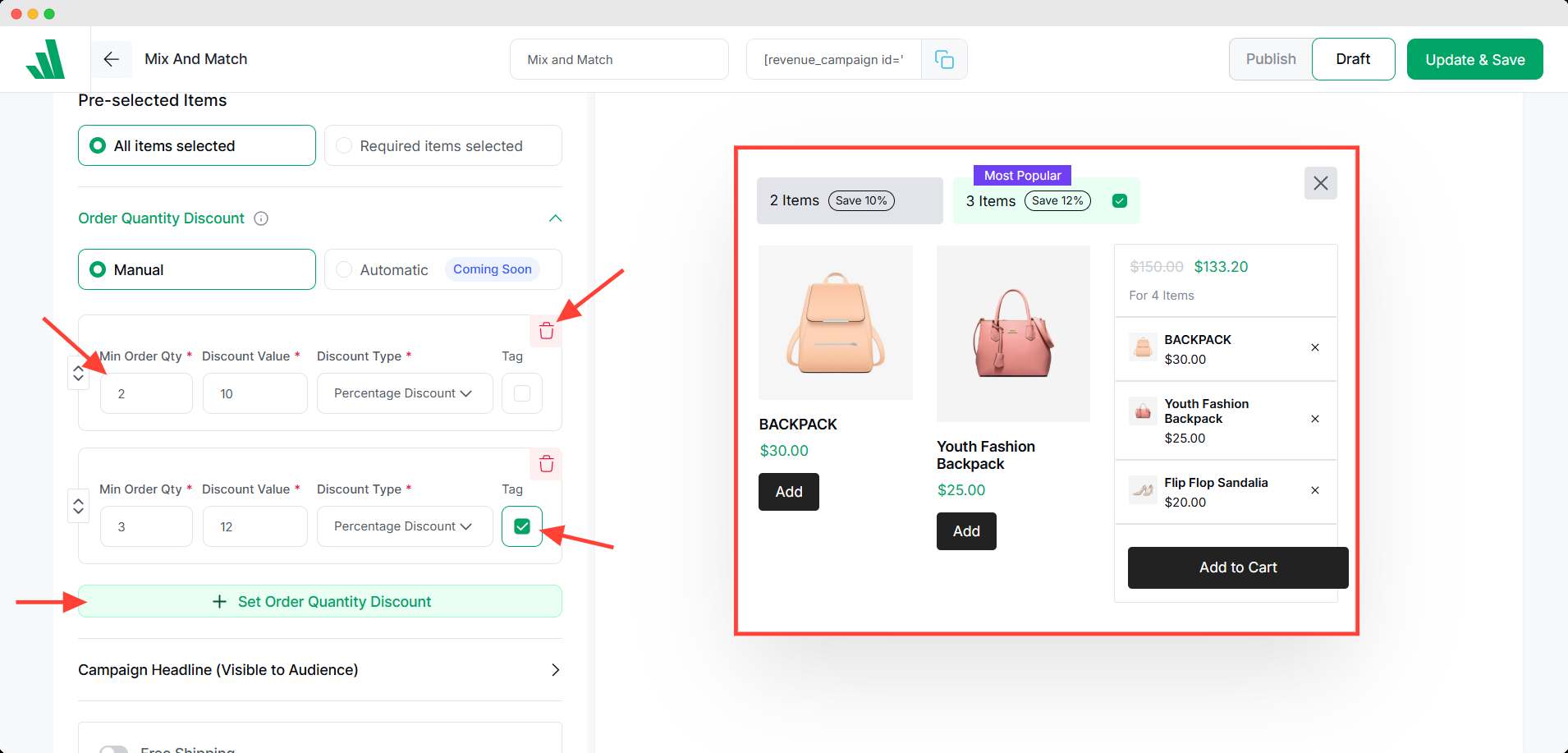
- Click on the Min Order Qty field and set the minimum number of items that must be purchased for a specific discount.
- Enter the discount amount you wish to offer for the selected quantity of items.
- Select the type of discount from the dropdown menu. There are 4 discount types.
- Percentage Discount: Offer the product at a reduced price by a certain percentage of the original price.
- Fixed Discount: Cut a specific amount from the product’s original price.
- Fixed Price: Set a fixed total price for the entire quantity purchased, no matter how many units are in the order.
- No Discount: There will be no reduced price. The base will apply.
- Click the + Add New Offer Product button to add different quantities and discounts.
- Click on the Tags field to add a label, like Most Popular, to any entry.
- Use the trash bin icon to delete the entry if needed.
- You can drag and drop to reorder easily.
To set up Front-end Campaign Title, Campaign Time Schedule Settings, and Additional Settings, click here.
To learn about Countdown Timer, Animated Add to Cart, and Free Shipping features, click here.
To learn how to display the campaign in Grid or List view, click here.
For Typography, Color, and Spacing, click here.