A normal discount is a price reduction applied to selected items. It is usually offered as a percentage of the total price or a fixed amount.
If you need further assistance after reading this, please don’t hesitate to contact us. We’re always happy to help!
Create Campaign
To create a Normal Discount campaign, follow these steps.
- From your WordPress Dashboard, go to WowRevenue -> Campaigns -> click on the Create Campaign button.
- From the pop-up page, choose Normal Discount -> click on the Create The Campaign button.
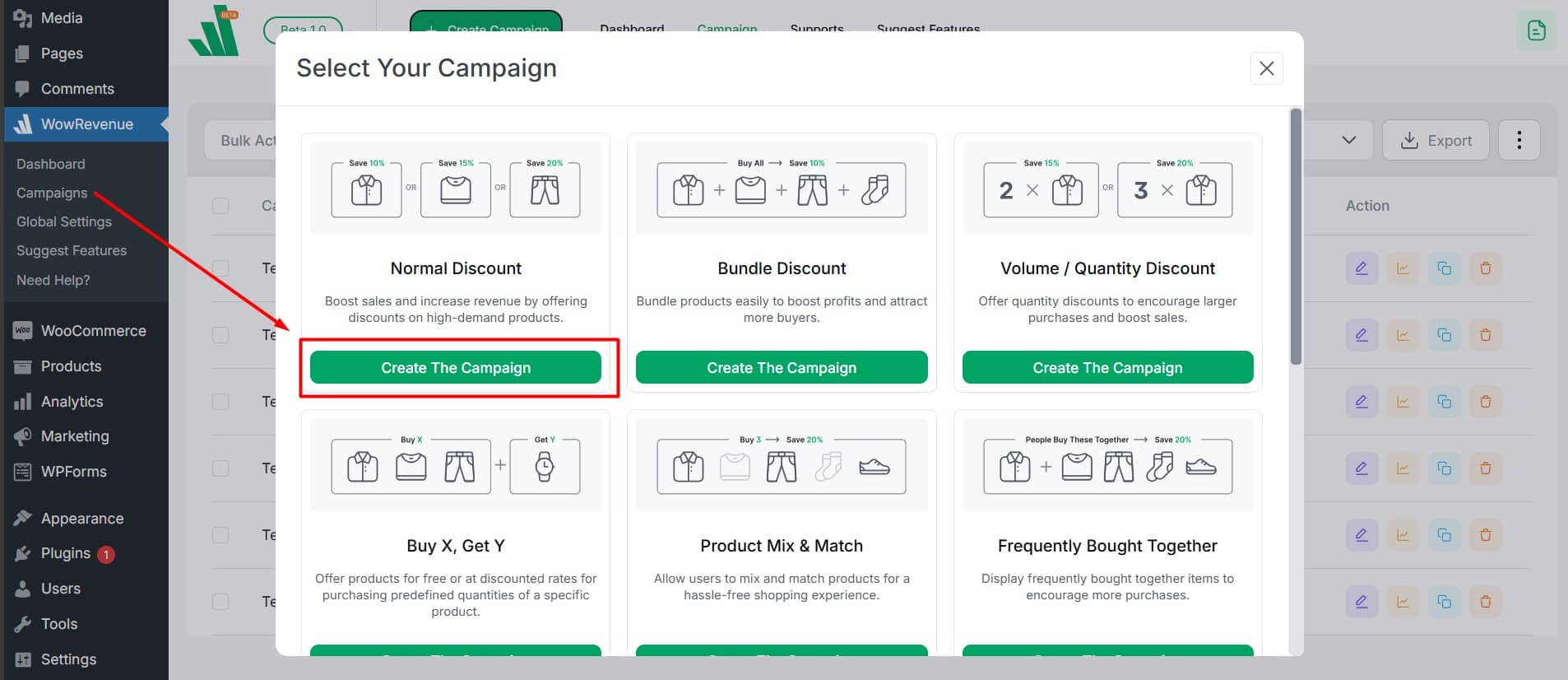
Set Up Initial Options
Campaign Name: Create a unique campaign name for easy identification to efficiently manage multiple discount campaigns.
Short Code: Use shortcodes to place your normal discount campaign in a specific position or with third-party solutions.
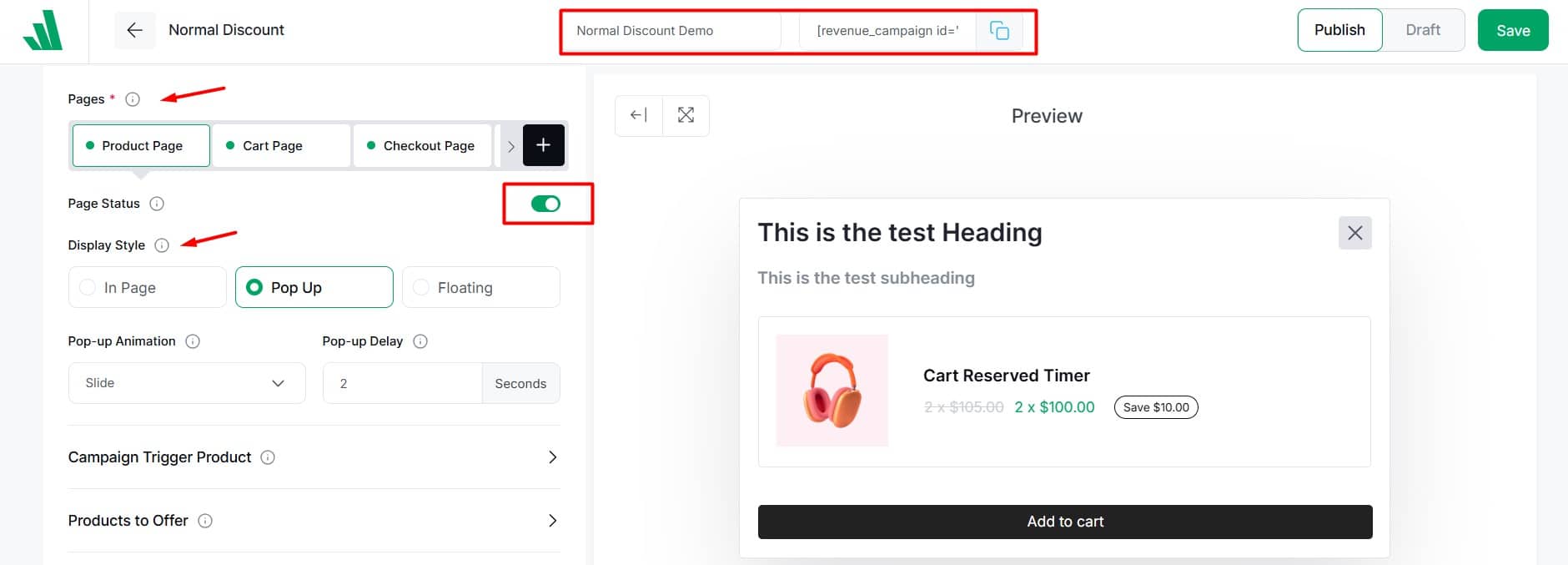
Pages: Select where you want to show the normal discount campaign. There are four options:
- Product Page: When customers view the product, it triggers and shows offers for other items.
- Cart Page: When customers add the product to the cart, it triggers and displays discounts on the cart.
- Checkout Page: When customers reach the checkout page with the product, it activates and displays offers on other items.
- Thank You Page: Buying a product triggers and displays a discount on the Thank You page.
Page Status: You can enable or disable pages to decide whether the normal campaign appears on that page.
Display Style: Choose how to display your normal discount campaign with these three options:
- In-Page: The normal discount campaign will be displayed directly on the desired page.
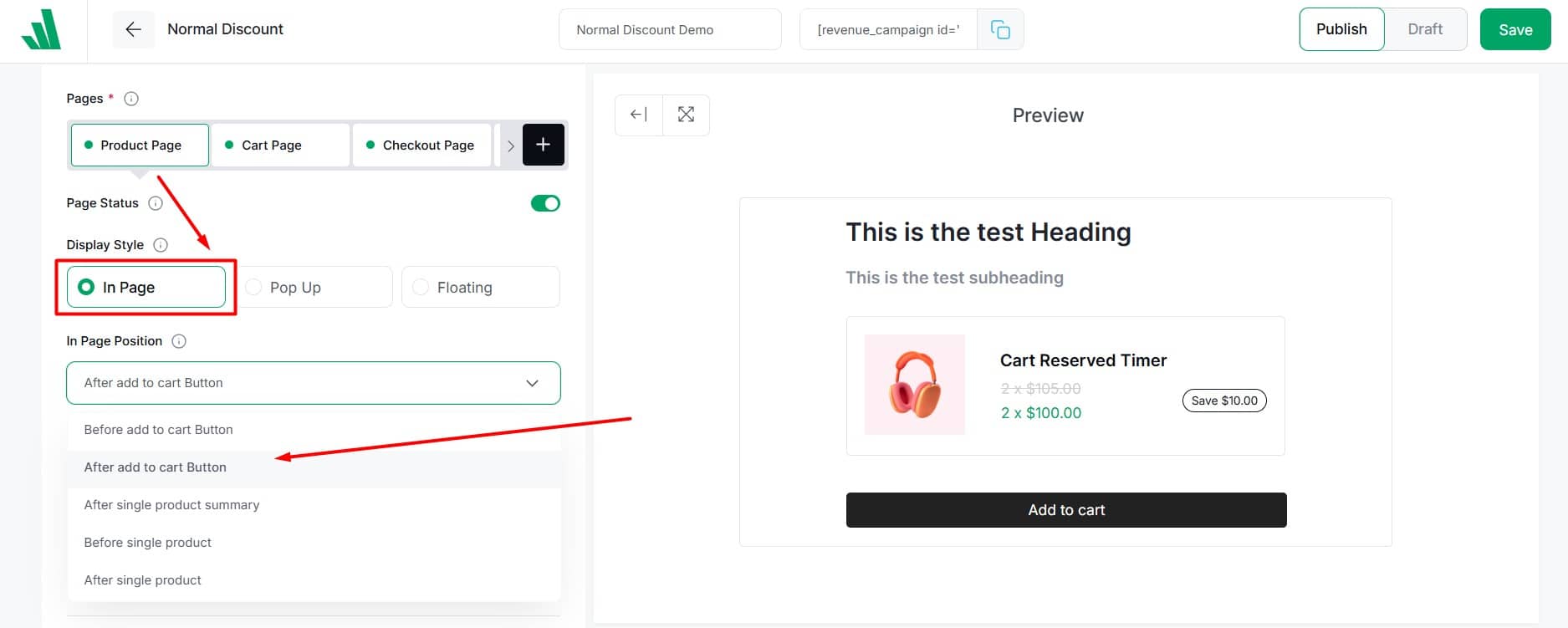
Select an in-page position from the dropdown menu (7 options available).
Note: The in-page position option is not available for campaigns on checkout or thank you pages.
2. Pop-Up: The normal discount will appear as a pop-up on the desired page.
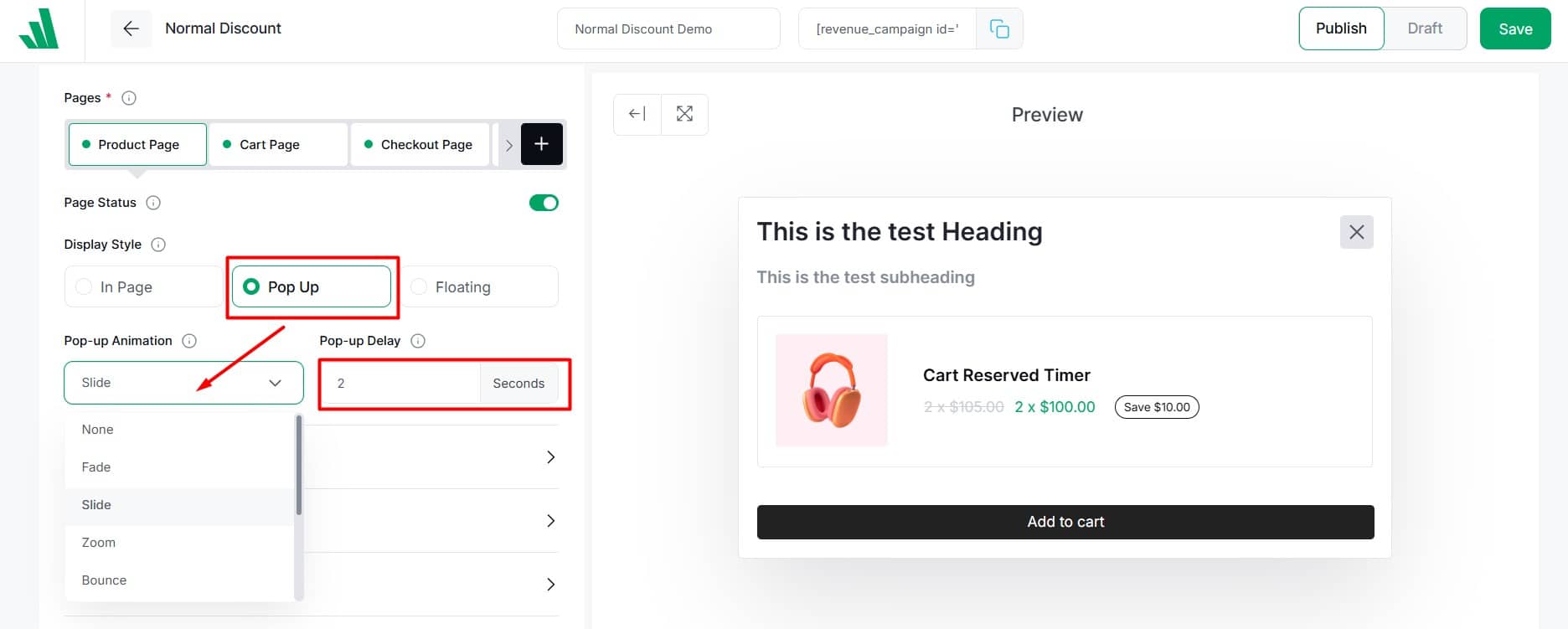
- Choose a pop-up animation (8 options available).
- Enable the immediate trigger to appear as soon as the page loads. Or set a delay in seconds for it to appear later.
3. Floating: The normal discount will stay floated on the desired page.
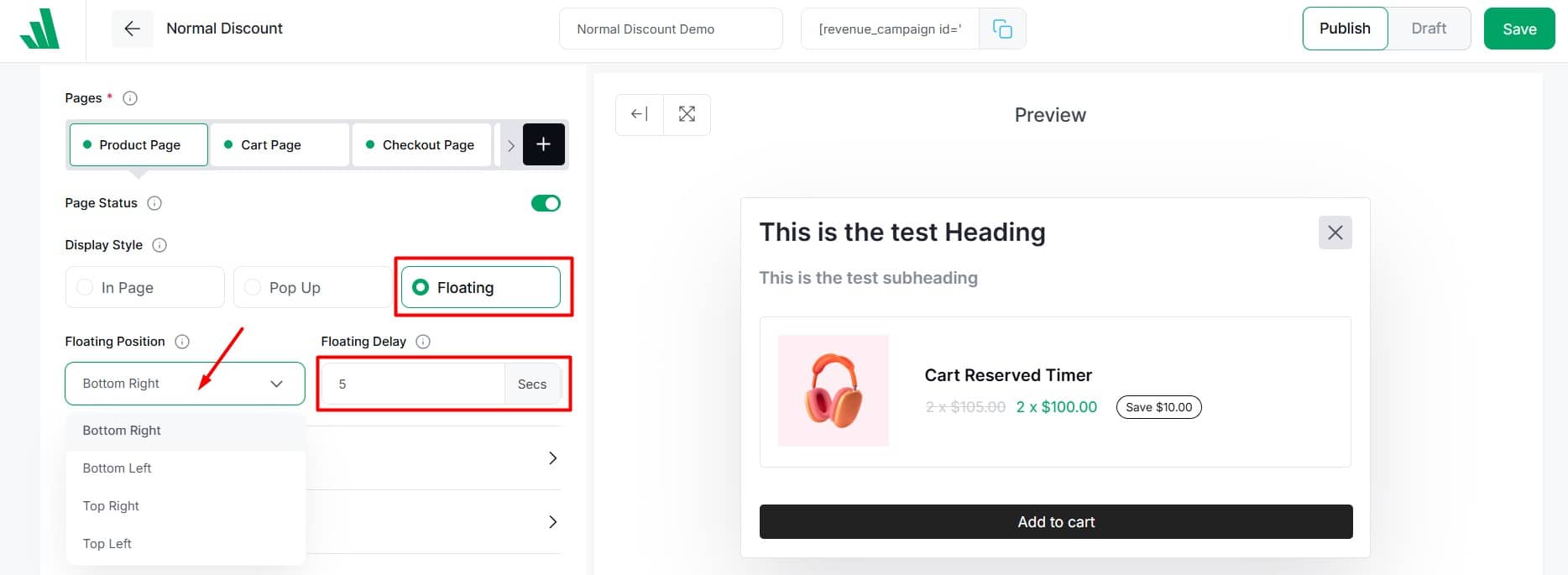
- Pick a floating position from four options.
- Enable the immediate trigger to appear as soon as the page loads. Or set a delay in seconds.
Campaign Trigger Product
In this section, select the products for which you want to make the normal discount offer. These will act as trigger products for your Normal Discount Campaign.
Click on the Select Products field and choose your trigger product(s). You have three options:
- All products: You can use all the products as a trigger for your standard normal discount. This allows you to showcase your offerings across your entire online store. You can also exclude certain products.
- Specific product: Search and select the products for which you want to make a normal discount offer.
- Specific category: Choose specific categories to apply the normal discount to all products within those categories. You can also exclude certain products from the categories you selected.
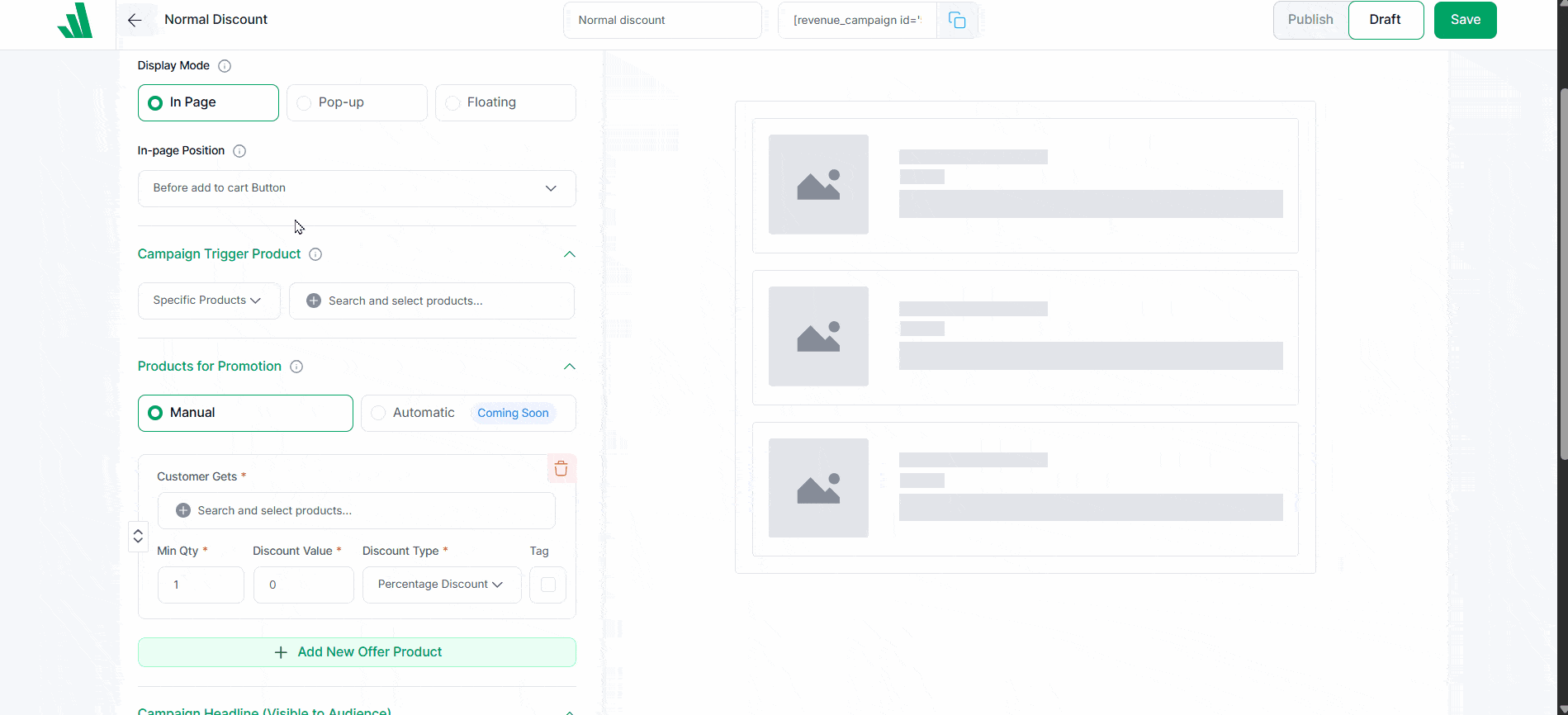
For the specific product and category, search and select from the respective field to add the trigger product.
Product for Promotion
You can choose the products from this section and set a discount for your normal discount. Select as many products as you want to sell at a normal discount. To set up a normal discount, follow these steps:
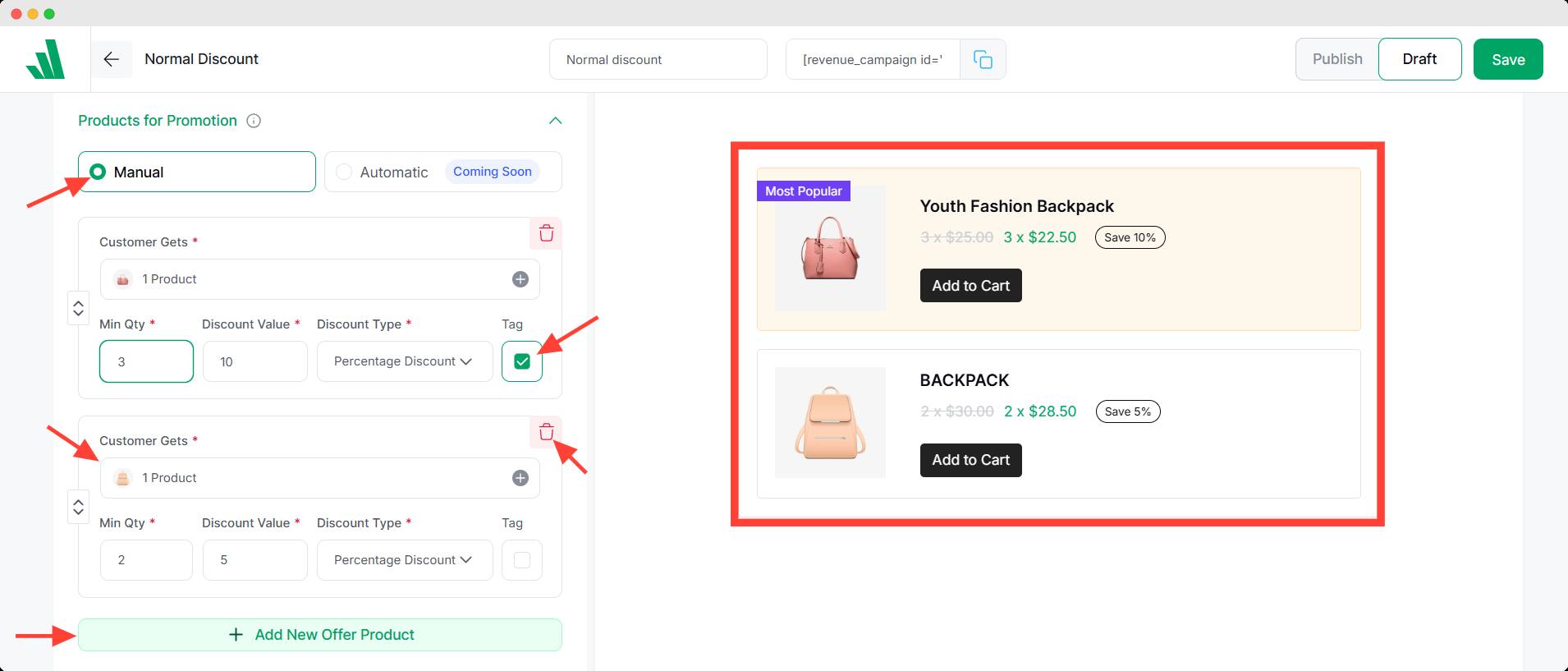
- Choose between Manual or Auto mode. (Auto is coming soon, so select manual)
- Click to search and select the desired product in the respective field
- Set the minimum quantity of the product needed to get the discount.
- Enter the discount amount as a number.
- Choose a discount type from the dropdown menu. For this campaign, select either of the two.
- Percentage Discount: Offer the product at a reduced price by a certain percentage of the original price.
- Fixed Discount: Cut a specific amount from the product’s original price.
- Click the + Add New Offer Product button to include more products with different conditions or discounts.
- Click on the Tags field to add a label, like Most Popular, to any entry.
- Use the trash bin icon to delete the entry if needed.
- You can drag and drop to reorder easily.
To set up Front-end Campaign Title, Campaign Time Schedule Settings, and Additional Settings, click here.
To learn about Countdown Timer, Animated Add to Cart, and Free Shipping features, click here.
To learn how to display the campaign in Grid or List view, click here.
For Typography, Color, and Spacing, click here.