WowRevenue introduces custom templates and styles for discount campaigns – using this system, users will be able to change the appearance of the discount campaigns in a matter of clicks.
Disclaimer: The templates and styles system is in a beta phase, so things may not work properly on rare occasions. Also, it is recommended that you upgrade both the free and pro versions of the plugin to avoid any types of conflicts.
However, in case of any difficulties, kindly contact the support team to get your issues fixed faster.
About the New Interface
There have been some positive changes to the WowRevenue discount campaign interface:
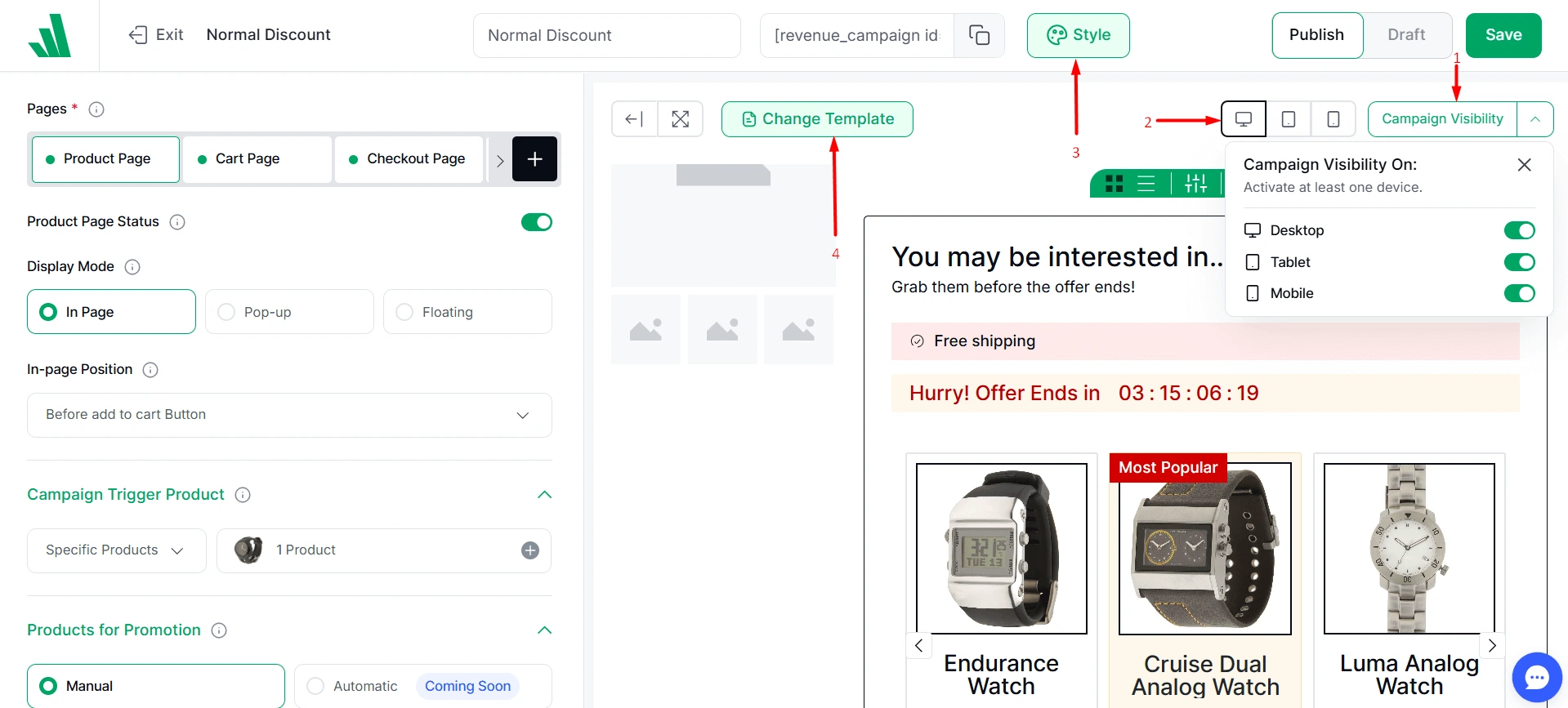
Visibility Control: You can now turn the visibility of a campaign on/off from the “Campaign Visibility” setting. You can enable/disable the appearance of a campaign by simply toggling the radio button on/off for desktop, mobile, or tablet.
Device-wise Preview: You can now preview the appearance of the campaign – see how the discount offer looks on desktop, mobile, or a tablet.
Style Settings: Click on the style tab to open up the global style tab. From here, you can work with the text style and access the saved style.
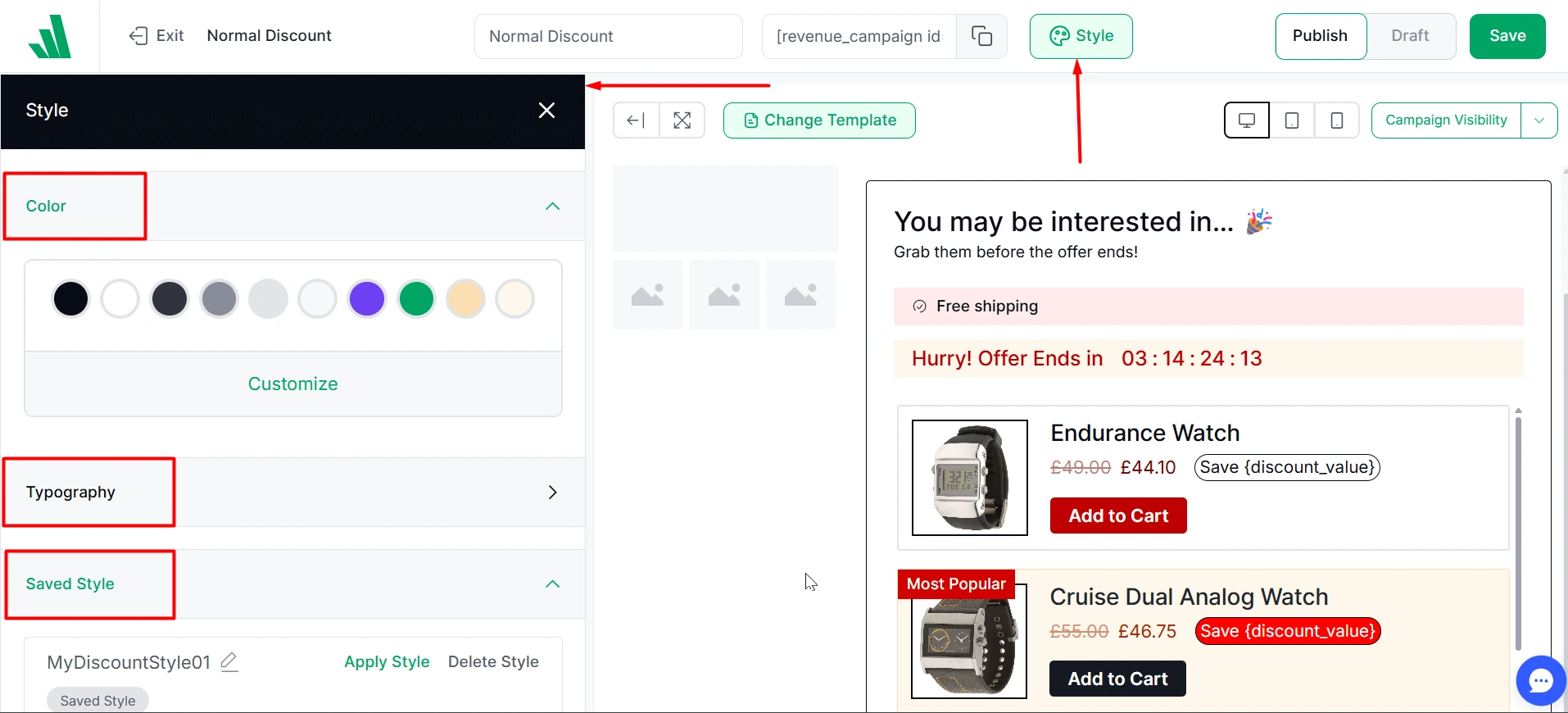
Please note that you can set a custom style and use it later on – this is particularly helpful for creating custom-looking campaigns, especially during sales seasons.
Change Template: Pre-made templates are the newest addition to the WowRevenue system. Templates are available for most of the discount campaigns. Simply click on the ‘Change Template’ button and enable the template you want to use on your WooCommerce site.
What settings are available in the ‘Style’ tab?
The style tab has 3 major settings.
- Pre-set Color: This is like your ‘brand’ color palette. You can set different colors to the palette and use them to design your campaigns.
- Typography: There are some pre-set typography you can use. You can customize these pre-sets. Or, in the discount design panel, you can choose and use a custom size.
- Saved Style: Under the ‘Saved Style’ setting, you can save your custom design. If you wish to save a custom design, follow the steps below.
How to Save a New Style for Later Use?
To save a new style for later, you need to:
- Make changes to the existing design
- Search for the ‘Style’ icon in the master campaign design settings
- Make sure the ‘Save as a New Style” is selected
- Give the style a name
- Click on Save
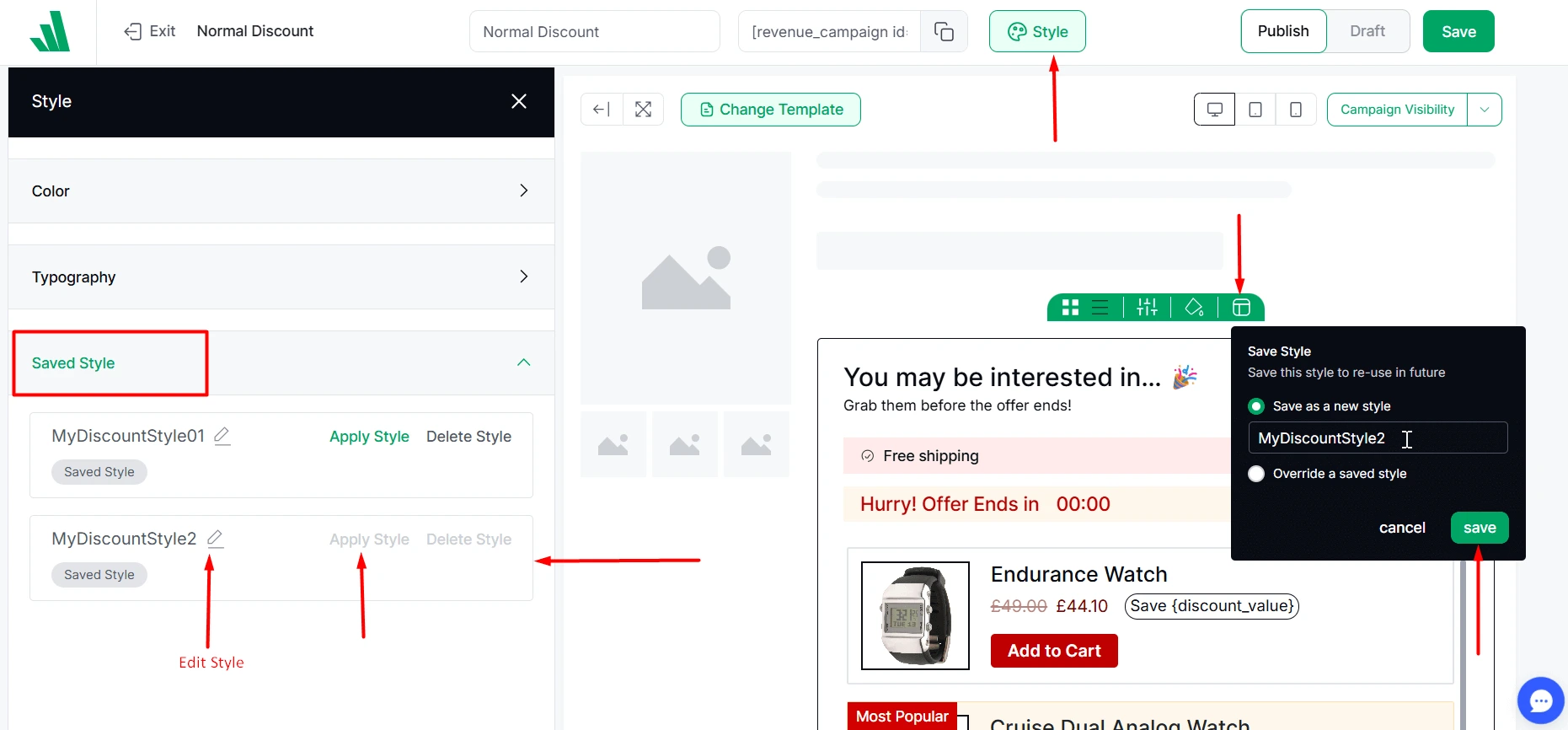
Now, if you go to Style > Saved Style, you’ll see your newly saved template is listed there. Simply click on “Apply Style” and your new style will be applied to the discount campaign.
Campaign design override: If you wish to override the design of a saved/existing style, you can do so by simply selecting “Override a saved style”. Now, if you click “Save”, the style you selected and saved previously will be overridden with the new design.
Are the Design Palettes Dragabble?
The design palettes for the different settings can be dragged to any part of the page. Most of the design palettes for the individual settings are draggable, so if you’re having issues viewing the controls of a certain design palette, you can simply drag it to a different section.
